Event Reminder schedule might appear incorrect if Event details are not saved properly
Brief Description :
Sometimes you might notice upon Duplicating an existing event or if you want to modify the date and time of an existing event, the Email Reminders/Custom Triggers do not operate correctly or show incorrectly scheduled to be sent to users.
Environment :
Connect Hosted/Licensed Events
Steps :
1) Create a Duplicate Event from an existing event or modify the Date & time of an existing event.
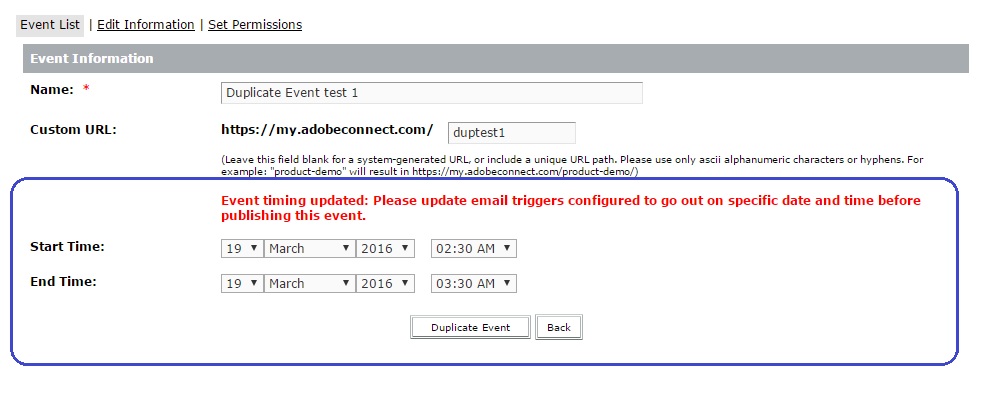
2) Click on Duplicate Event button. You are presented to the next screen for editing any other information about the event or just keep it as it is.
3) Always ensure to scroll down to the bottom of the Edit Information page and click the Save button to save the information for the new Duplicate event
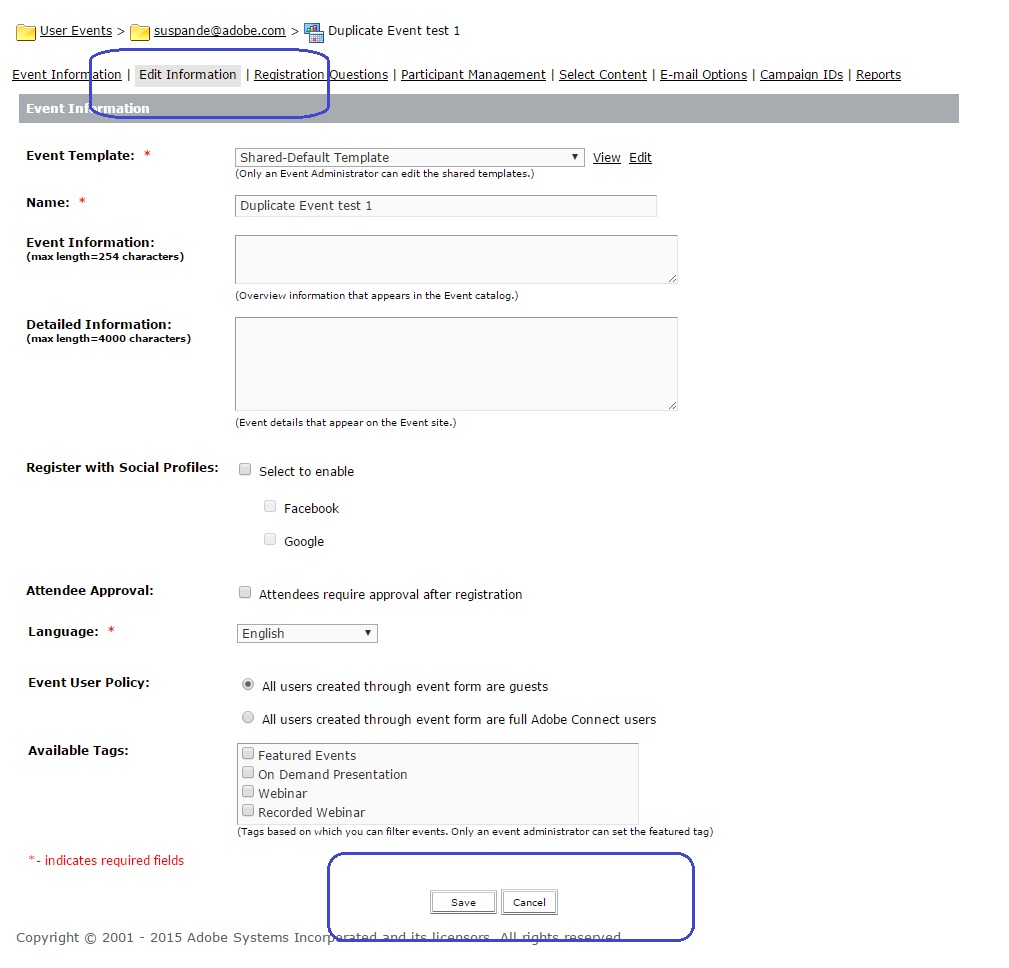
4) Once this page is saved, the event is fully created and its record gets associated in the database with other attributes.
5) After this go ahead and verify any Email Triggers and Reminders that you expect to be setup for the new event
6) The Email Triggers should reflect the reminder timings according to the new time of this event, in case you find any information incorrect, try to Customize the Event reminder/trigger and change the information per your requirement.
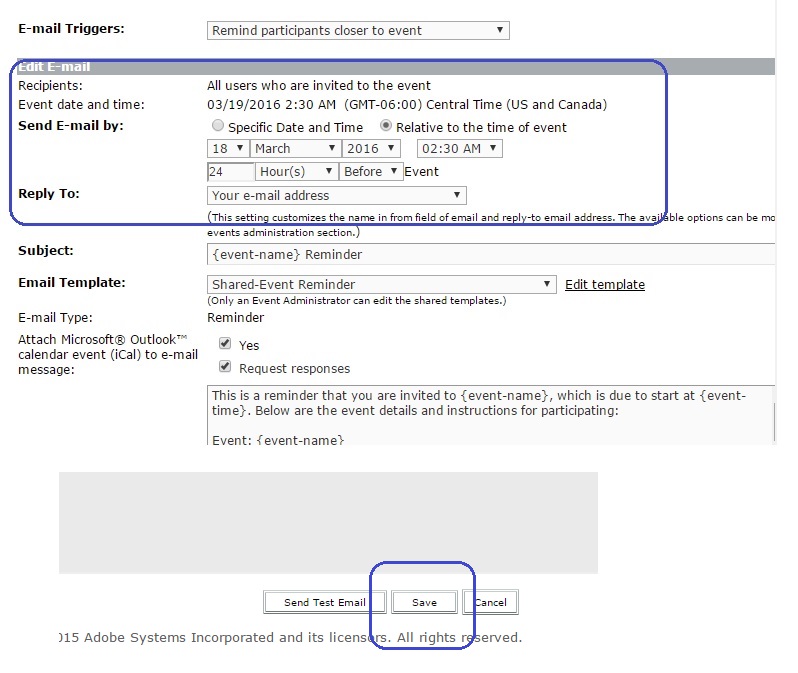
7) Finally save the Event Reminder/Trigger to reflect the appropriate timings and settings.
In case you miss the 4th Step of this process, i.e skip the Save button on Edit info page as it needs to scroll down and might not always be directly visible, you may notice unusual incorrect schedule for your reminders and triggers, like below.
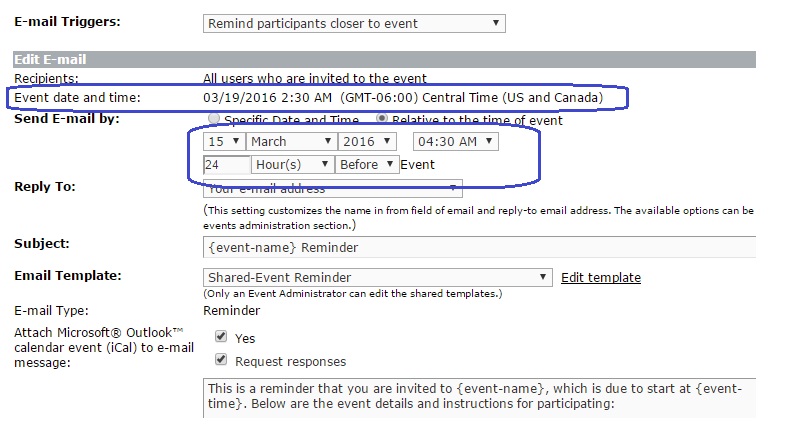
8) Hence it is very important to save the event first after duplicating and then do verify all your Reminders to make sure they are correctly setup.
9) Publish the event after these steps.
For any queries or information, feel free to contact Support team.