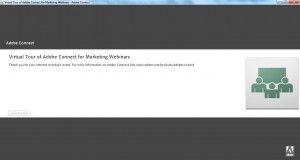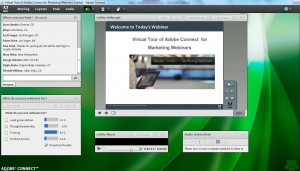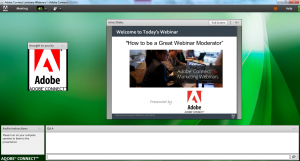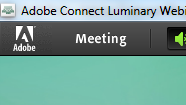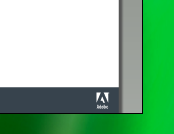You’ve worked hard to build your brand – don’t miss an opportunity to display it wherever possible and appropriate in front of your next webinar audience. Just like you would hang banners and post signs at a physical event, ‘hang’ your logo to build your brand during your virtual event as well. It doesn’t have to be in-your-face… but it’s your webinar room so go ahead and make it look that way. Here are some ways to go brand happy with your virtual event room:
Account URL Customization
Right off the bat every Adobe Connect account gets its own unique URL (ie. aquo.adobeconnect.com). Step one, done.
Webinar Room URL and Name
Take advantage of the ability to brand each webinar room with its own unique name and URL – just like you would name a physical conference room or banquet hall (ie. Aquo Users Forum Series at aquo.adobeconnect.com/forumseries). This is done at the time you create the Seminar or Meeting Room. The name can be updated at any point as needed.
Custom Event URL
Each event can also have its own unique URL (ie. aquo.adobeconnect.com/juneforum) when creating a new event in the Event Module.
Put your Brand on the ‘Front Door’
Replace the standard product logo with your own logo on the ‘front door’ page where attendees will land when they want to enter the room. This can be done within the Administration tab under Customization.
Room Background
Using room preferences, change the background of your webinar room with a custom background. Here you can see a custom green background that was created and uploaded for our own programs. This is done from the Meeting menu within the room under Preferences → General.
Logo in the Layout
Take advantage of the ability to upload pictures into a share pod by uploading your logo and adding it to appropriate layouts. Here is an example of a welcome layout.
Logo in Room Interface
Replace the standard product logo within the interface with your own logo. Do this through the Administration tab under Customization.
Logo Bug on Slides
Lastly, and most obviously, you can add your logo bug to the bottom corner of your slide deck(s).
Have fun decorating your webinar room for your next event!