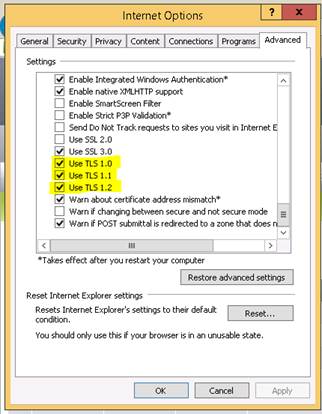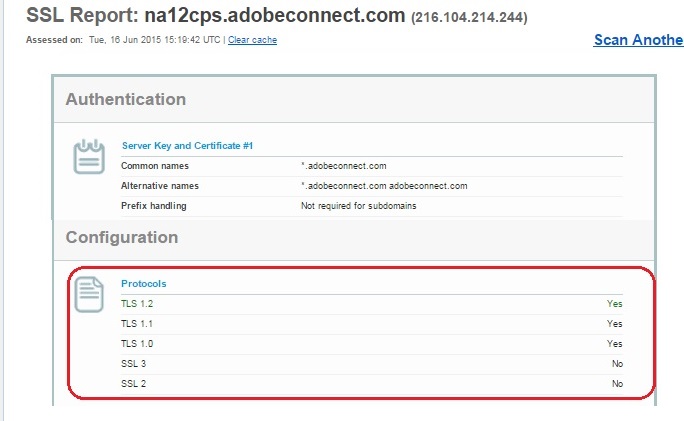TLS settings that may affect Meeting connection Test Results
Problem Description :
If you do not have any TLS version enabled in your browser settings, then your browser may fail to establish a secure connection to your Adobe Connect servers and thus may show the following symptoms :
- Meeting connection test fails at Step 2 of connecting to the FMS server
- Meetings connect however are very slow and experience frequent disconnects even if they get connected
If you’re experiencing any of the above symptoms with your meetings, it is recommended that you take a look at your browser TLS settings .
Most browsers nowadays, automatically have TLS settings enabled by default, however some browsers may still not have it enabled. You may need to enable it from the browser settings. Following is how it can be enabled in IE :
Environment : All Adobe Connect Hosted accounts
Reason Behind this behavior :
Due to security reasons , all Adobe Connect Hosted environments only support TLS 1.0, 1.1, 1.2 versions. All SSL versions (SSL 2/SSL 3) are disabled due to security reasons and open vulnerabilities.
It is therefore required that your browser is able to support a secure ssl connection using any of the available TLS versions.
For better understanding, I’ve also put a screen capture as below :
https://www.ssllabs.com/ssltest/analyze.html?d=na12cps.adobeconnect.com
- Following is an example of an SSl 3 vulnerability among many others :
https://technet.microsoft.com/en-us/library/security/3009008.aspx
- General overview on aspects of Meeting troubleshooting test can be reviewed from this article :
https://blogs.connectusers.com/connectsupport/test-meeting-connection/