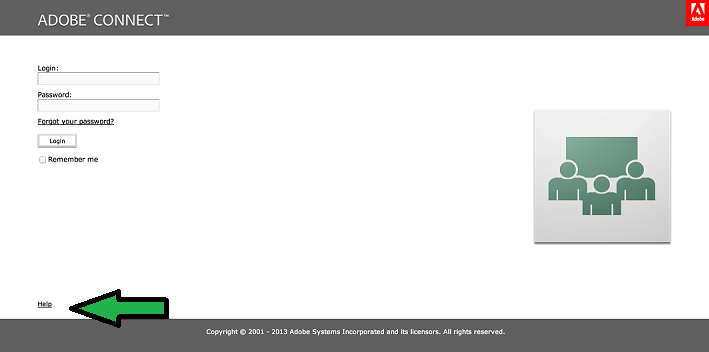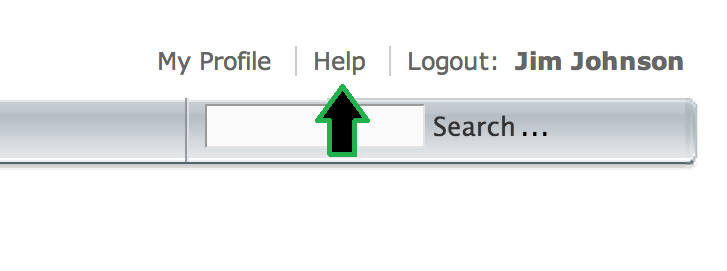XML API Tips: Modification of Help / Support Links
In Adobe Connect (both On Prem and Hosted accounts), there are methods to modify existing support and help links using the XML API. This was implemented to provide the capability to replace the in product support / help links and details with partner or organization-specific links / contact information.
Use Case
Say a partner or organization wants to be able to replace the help / support links embedded in the Connect meeting client or Connect web app with links to their own version of the help documentation / support information or support portal. They need to provide a combined cohesive help / support channel to their customers or their users.
The following undocumented APIs are provided to modify the support or help link customization on a per-account basis. Here is how it works:
Link 1 – Contact Support (In Meeting)
First, the ‘Contact Support’ link in the Meeting interface itself (as seen below):
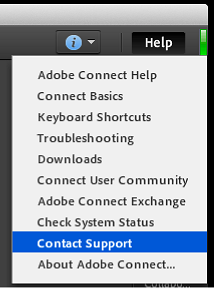
To modify this, use the XML API call: account-support-link-update to enable or disable the account feature and modify the support link.
The default support link is: http://helpx.adobe.com/adobe-connect.html
XML API Call Info:
account-support-link-update
parameters:
account-id = the account-id of the account you are modifying the links for
enable = true or false – enables (true) or disables (false) this feature
support-link = link to partner or customer support site (must be http link)
– if enable is true, must provide support-link
– if enable is false, remove support-link for the account
To enable a custom link:
https://{AccountURL}/api/xml?action=account-support-link-update&enable=true&support-link=http://mySupportsiteURL
Results:
</results>
To verify it is now active (aside from testing in a new meeting session), you can run the ‘feature-info’ API call which will return that feature as part of account information if the feature is enabled on the account.
Example:
https://{AccountURL}/api/xml?action=feature-info&account-id=XXXXXXXX
Note: it’s deceiving, but it WILL be listed in the ‘disabled-features’ XML node if it is ENABLED. If it is NOT enabled, it will NOT show up in the results of this call.
To disable (or set back to the original default setting):
https:{AccountURL}/api/xml?action=account-support-link-update&enable=false
Results:
Note: For meetings that are still active and have not unloaded from memory yet, the links will not change until it fully shuts down. For new meeting sessions, the link will immediately be updated/reflected to show the intended webpage.
Link 2 – Help Link (Login Page)
Second, the ‘Help’ link on the login page (as seen below):
The default value will take you to: http://helpx.adobe.com/adobe-connect.html
XML API Call Info:
account-custom-help-link-update
parameters:
account-id = the account-id of the account you are modifying the links for
field-id = the field-id of the help link you are trying to modify. Values are:
– account-login-help-link
– account-webapp-help-link
value = link to partner or customer support site (The help link must start with either ‘http://’ or ‘https://’. No javascript urls are allowed as values.)
To enable a custom link (use the ‘account-login-help-link’ field-id above):
https://{AccountURL}/api/xml?action=account-custom-help-link-update&account-id=XXXXXXX&field-id=account-login-help-link&value=http://mySupportURL
Results:
Link 3 – Help Link (Connect Central Page)
Third, the ‘Help’ link on the top of the Connect Central page (as seen below):
The default value will be: http://help.adobe.com/en_US/connect/9.0/using/index.htm
XML API Call Info:
account-custom-help-link-update
parameters:
account-id = the account-id of the account you are modifying the links for
field-id = the field-id of the help link you are trying to modify. Values are:
– account-login-help-link
– account-webapp-help-link
value = link to partner or customer support site (The help link must start with either ‘http://’ or ‘https://’. No javascript urls are allowed as values.)
To enable a custom link (use the ‘account-webapp-help-link’ field-id above):
https://{AccountURL}/api/xml?action=account-custom-help-link-update&account-id=XXXXXXX&field-id=account-webapp-help-link&value=http://mySupportURL
Results:
To REMOVE any of these link customizations, simply leave the VALUE param empty:
https://{AccountURL}/api/xml?action=account-custom-help-link-update&account-id=XXXXXXX&field-id=account-webapp-help-link&value=
Results:
And:
https://{AccountURL}/api/xml?action=account-custom-help-link-update&account-id=XXXXXXX&field-id=account-webapp-help-link&value=
Results:
To view any custom help links set on the account:
XML API Call Info:
account-custom-help-links
parameters:
none.
https://{AccountURL}api/xml?action=account-custom-help-links
If NO help links have been customized, you will see only an ‘ok’ result returned.
Results if no help links:
Results if help links are customized: