
Using Windows Authentication AD Permissions for the Adobe Connect SQL Database
This article only pertains to on-premise Adobe Connect Server installations.
Note: This article contains images. You may need to refresh the WordPress page in your browser to view them.
Adobe Connect System Administrators and other Adobe Connect customers have requested that we support Windows Authentication AD only connection to the SQL DB rather than requiring mixed-mode or local SQL permissions for Adobe Connect on-premise clusters. The following article explains how to switch to using a network account to set the SQL Server to only accept Windows Authentication from Adobe Connect.
The first step is to create new user in AD with default permissions – Domain Users membership. We use the name Connect\dbsql in our example here. You may follow your own internal naming conventions for this:
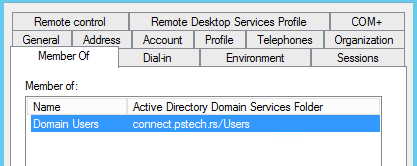
The second: Create a new login for that new user under Security -> Logins using SQL Server Management Studio (SSMS) on the the specific DB on which newly created user should have rights. In our example we use C3cps, you will want to use your existing Connect DB:
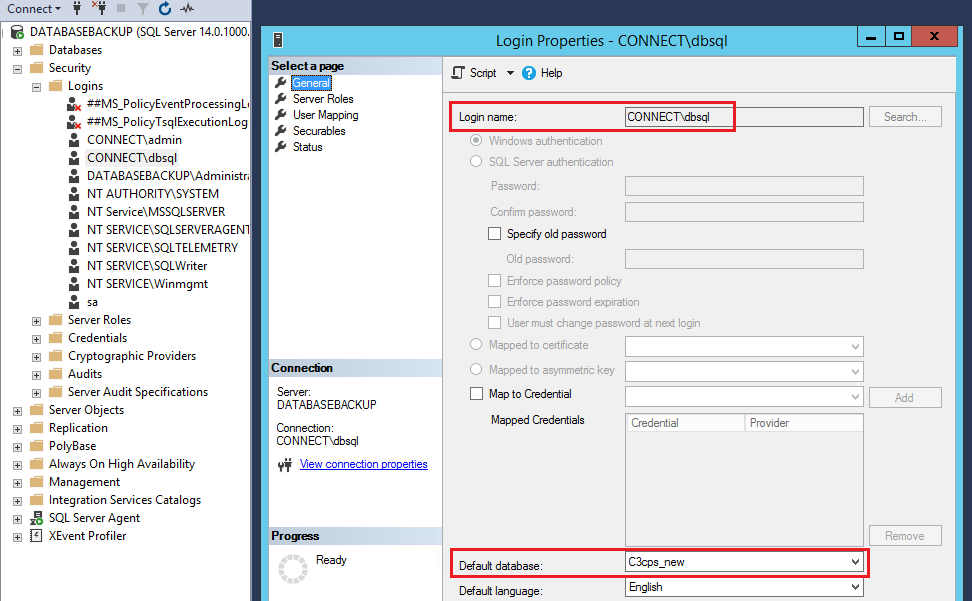
Next add db-owner membership role to the new user you created:
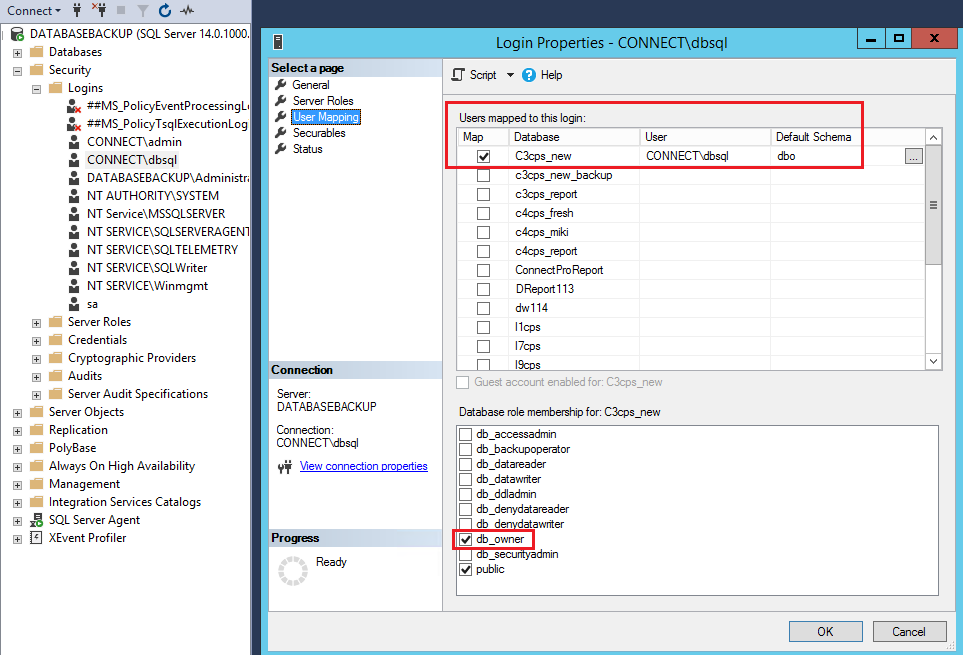
Successfully log into the Connect Database through SSMS with the newly created AD user.
Go to the Adobe Connect Server and add the following to the custom.ini file found in the root Connect installation folder; be sure to change the DB name and user name from that of our example to your own variables:
| DB_PORT=1433 |
| DB_NAME=C3cps_new |
| DB_USER=CONNECT\dbsql |
| DB_URL=jdbc:adobe:sqlserver://{DB_HOST}:{DB_PORT};databaseName={DB_NAME};user={DB_USER};ConnectionRetryCount={DB_URL_CONNECTION_RETRY_COUNT};ConnectionRetryDelay={DB_URL_CONNECTION_RETRY_DELAY};EncryptionMethod={DB_ENCRYPTION_METHOD};ValidateServerCertificate={DB_VALIDATE_SERVER_CERTIFICATE} |
On the Adobe Connect Servers change the “Log On As” option for each Connect Service adding the same new user created on AD:

Change permissions for the same new user to “Full control” on the Connect root installation folder where the Adobe Connect instance is installed:
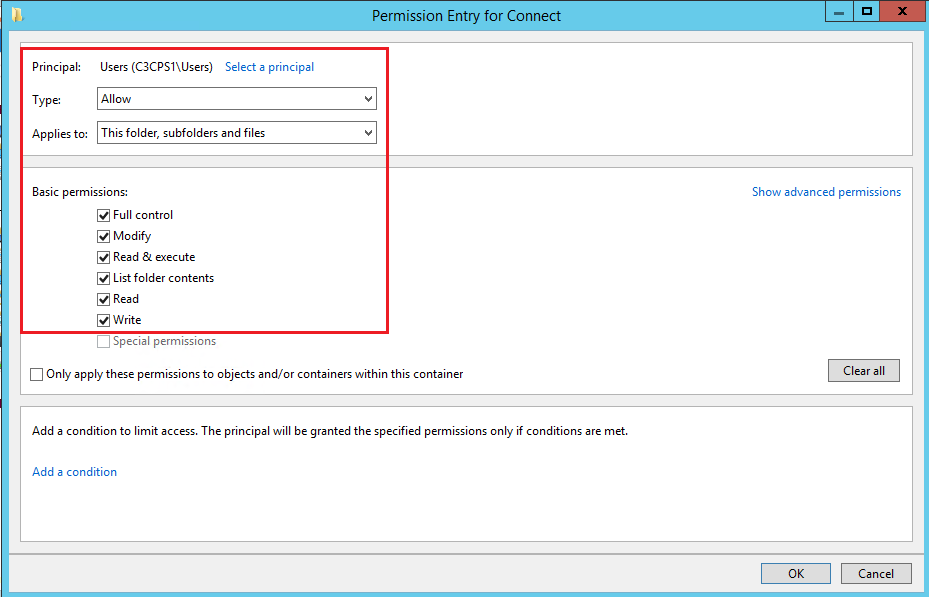
The Adobe Connect Services should start and run with the AD connection to SQL without any issues.