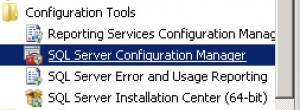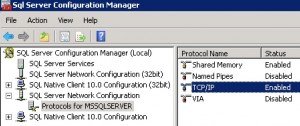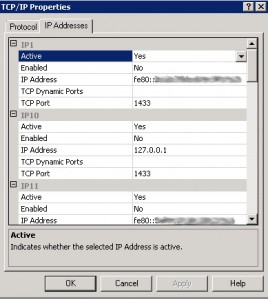Using a Named Instance of SQL Server with Adobe Connect
Issue: When using a named instance of SQL server with Adobe Connect, if you enter the name of the instance during installation, the connection to the database will fail.
Workaround: Instead of using the name of the instance, you may enable TCPIP on the instance and use the IP address and then enter the port number for which the named instance is configured on the separate line as appropriate; if the named instance is listening on port 1833 (instead of 1433), then you would use the IPAddress (192.168.1.1) and then the port number (1833) in the appropriate fields.
Using the instance name during installation after Connect version 8 will not work. The best approach is to use the port number of the instance and the IP Address of the database server.
To troubleshoot this, use SQL Server Configuration Manager:
- Make sure the instance has TCP/IP enabled.
- Check to see what port the instance is listening on for that IP.
- Use the IP address as server name (no instance name). Put the port number in the port number field.
- Make sure the named instance is listening on the port entered in Connect
Beginning with Connect version 8, the installer changed; in previous earlier versions, you would need to enter the the server instance and port on the same line. The newer installer has the port on a separate line:
HOST: INSTANCE-IP-ADDRESS
PORT: INSTANCE PORT-NUMBER
DATABASE NAME: SAMPLE-NAME
USER: SAMPLE-USER
PASSWORD: ****************
CONFIRM PASSWORD: ****************
The changes in the installer (beginning with Connect version 8) caused some confusion with named instances.
A named instance will work on an initial installation. Sometimes, in an effort to troubleshoot you may initially point to a conventional instance of SQL in order to establish the installation and then point the established Connect installation to a named instance. The DB connection from an established Connect installation is more robust and forgiving than that of an initial installation. After the installation is complete, you can modify custom.ini to include the instance name.
Note: You could use the server name, but you would need to ensure that the named instance has NAMED PIPES enabled.