
How to broadcast audio played on local Windows machine in connect meeting to the users on phone/VOIP
Objective : How to broadcast audio played on local Windows machine in connect meeting to the users on phone/VOIP.
Environment :
- Adobe Connect Hosted/On-premise
- All Adobe Connect versions
Solution:
- Right-click the speaker icon in the task-bar and select “Recording devices”.
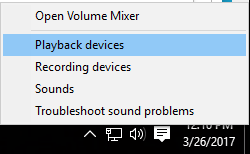
- Right click on any device and make sure both “View Disabled Devices” and “View Disconnected Devices” options are checked. You should see a “Stereo Mix” option appear.
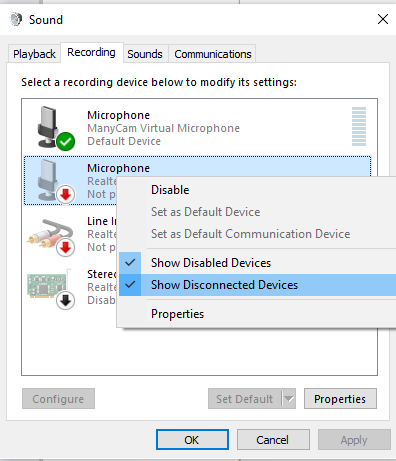
- Right-click on “Stereo Mix” and click “Enable” and then right click on it again and click “Set as Default Device”.
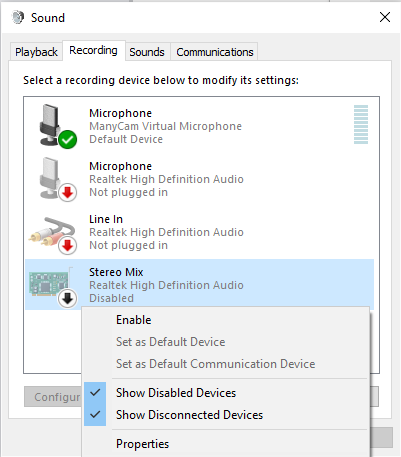
- Now Enter into the meeting room and change your audio input to Stereo Mix.
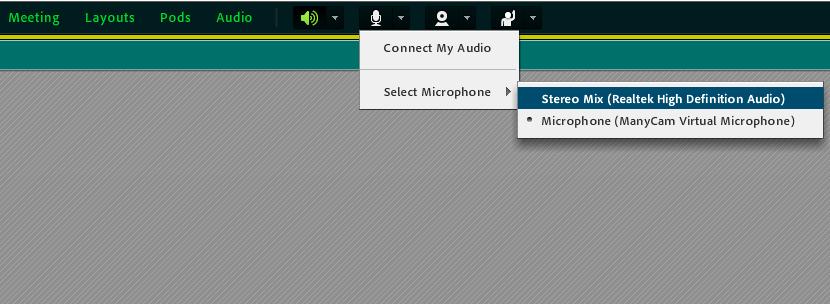
Additional Information :
- Stereo Mix is generally disabled by default so you just need to enable it. Switching to Stereo Mix from connect meeting will only captures your system sound so to broadcast your own voice you need to switch to your microphone.