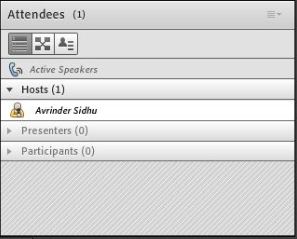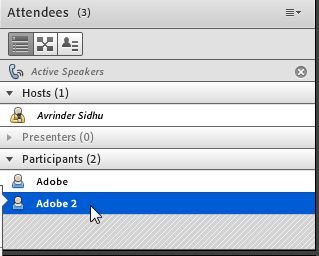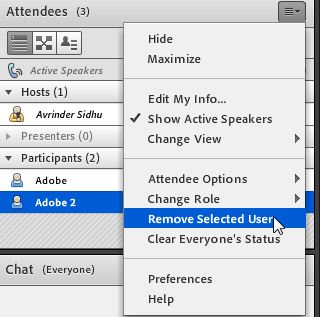Delete duplicate users from “Attendee Pod”
Attendee Pod has the information about all the attendees. Sometimes there are duplicate attendees in the meeting which is caused by user error when a user opens two instances of the meeting room. In the below screenshot, we can see that a participant with the name “Adobe” appears twice in the meeting.
We can remove the duplicate users by following the below mentioned steps:
Step.1
Click on the duplicate attendee which you want to remove from meeting in attendee pod.
Step.2
Click on the first icon which has four bars present at the top of attendee pod -> then select “Remove Selected user”