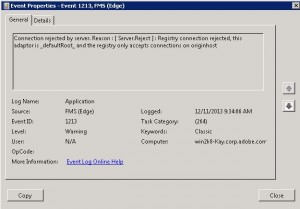Connect on-premise server: Warning messages in Event viewer, registry connection rejected
On some installations of Connect on-premise in combination with FMG you might observe a large number of regular warning messages for the FMS Edge process in the Windows Event viewer as well as the servers edge.log file.
The message in \Connect\logs\support\diagnostic\edge.00.log would look like this:
Connection rejected by server. Reason : [ Server.Reject ] : Registry connection rejected, this adaptor is _defaultRoot_ and the registry only accepts connections on originhost -
In the Event Viewer you would see this in regular intervals:
If you see these in the logs on your Connect server machine and FMG is hosted on the same machine, do the following:
1. Browse to: C:\Connect\9.1.1\Flash Media Gateway\2.0.1.19_8x8\conf\
or if you run 9.0.x browse to: C:\Connect\Flash Media Gateway\2.0.1.15\conf\
2. Take a backup copy of the rtmp.xml
3. Open the file rtmp.xml in an XML friendly editor like Notepad++ or Textpad.
4. Locate this section at the top:
<Registrations>
<LegService>
<!-- List of FMS & service names for LegService registry connnections -->
<!-- Format is <Server host = "Flash Media server IP/hostname">servicename</Server> -->
<!-- Please refer to documentations for applicable restriction on the values -->
<Server host = "localhost">telephony</Server>
</LegService>
<ControlService>
<!-- List of FMS & service names for ControlService registry connections -->
<!-- Format is <Server host = "server IP/hostname">servicename</Server> -->
<!-- Sample entry: -->
<Server host = "localhost">telephony_control</Server>
</ControlService>
</Registrations>
5. In the above section, modify these two lines:
<Server host = “localhost”>telephony</Server>
<Server host = “localhost”>telephony_control</Server>
to include a port number:
<Server host = “localhost:8506“>telephony</Server>
<Server host = “localhost:8506“>telephony_control</Server>
6. Save the changes and restart the FMG service.