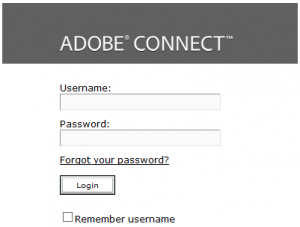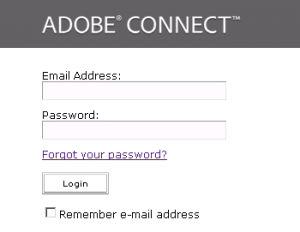Change the Connect Log-in screen to Read Email Address
On the login screen of Adobe connect On-Premise servers, you can change the text from ‘Username:’ to ‘Email Address:’ and “Remember username” to “Remember Email Address.”
Solution:
1. On the Adobe Connect server browse to the installation directory for Connect C:\Connect\9.3.1\appserv\apps\lang\ .
(Here, C is the drive letter in which Adobe connect is installed and 9.3.1 is the Adobe Connect Version)
2. Backup en.xml and open en.xml in a text editor.
3. Look for “login-username” and change the text from “Username” to “Email Address”.
For an example:-
Original text- <m id=”login-username”>Username</m>
Modified text- <m id=”login-username”>Email Address</m>
4. Look for “remember-username” and change the text from “Username” to “Email Address”.
For example:-
<m id=”remember-username”>Remember username</m>
<m id=”remember-username”>Remember e-mail address</m>
4. Click File >Save.
5. Restart “Adobe Connect Service”.
6. Ensure you are able to open “Configure Adobe Connect Server” from Start >All Programs > Adobe Connect Server > Configure Adobe Connect Server.
5. Open Adobe connect login page which will display new text ‘Email Address’ instead of ‘Username’ and “Remember e-mail address” instead of “Remember username”.
(NOTE: This blog is valid only for on-premise Adobe Connect account)