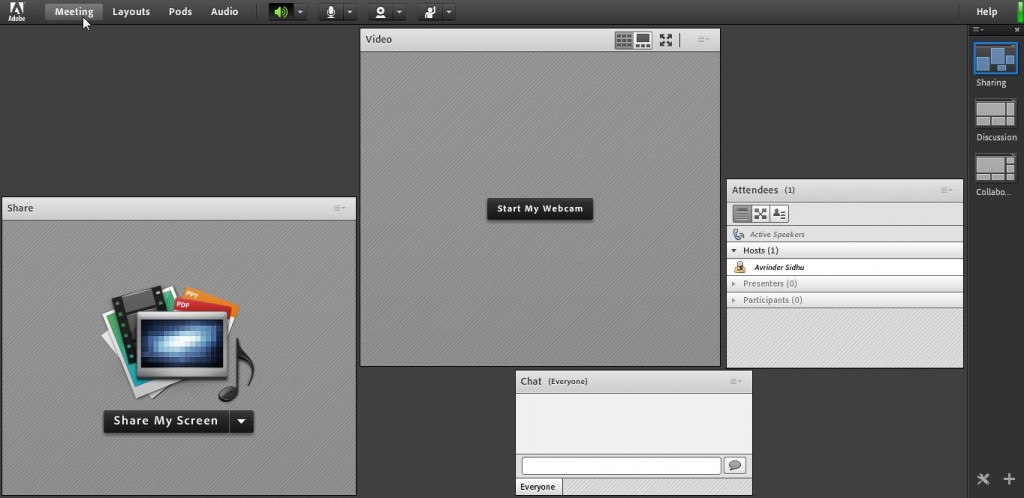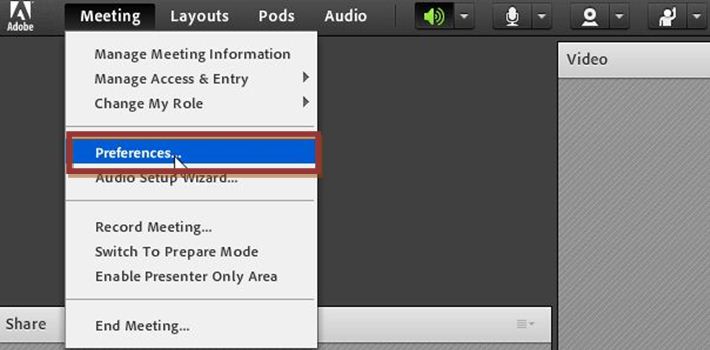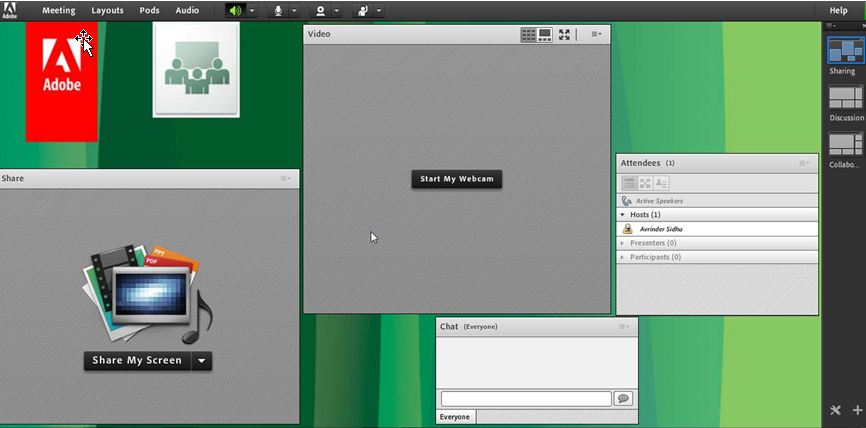Change meeting room background
One of the greatest feature Adobe Connect offers is that we can change the look and feel of the Meeting room. We can change and create the new layouts, we can change the pods name and even can change the background of the meeting rooms. Mentioned below are the steps to change the background of the meeting room.
Step.1
Open the meeting and click on the Meeting button
Step.2
Click on the Preferences in drop down menu
Step.3
Under the General menu we will get the option “Room appearance” where we can click on the upload button
Step.4
There are two ways to select the file either we can select it from previous uploaded file or we can upload a file from our computer by selecting “Browse My Computer” option.
4.A Selecting file from previous uploaded files.
4b.Browsing file from computer, by clicking on the “Browse My Computer”
Note: File’s dimensions should be 1024×768
Step.5
Here we can select the Alignment of file from drop down menu, file can be aligned :-
Top-Left, Top-Right, Bottom-Left, Bottom-Right
Click on Done
Final look of meeting