
Adobe Presenter Legacy Flash Pop-up and Issues with Select Interactions in Converted PPTX
After installing Presenter 11.1.5, you may see a Flash pop up error when importing video or clicking on Themes:
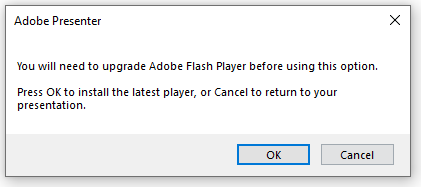
Download the zip file with installer and code fixes from the following page:
Link for fix related to Presenter issues : https://shared-assets.adobe.com/link/b64af65c-e398-4b5e-65f0-8ad1b36b9b95
Fix for video insert and Themes panel prompts:
Close PowerPoint and Install Flash using “install_flash_player_ax.exe” file from the link above and once the installation ends, make sure to check the option “Never check for updates”.
Launch PowerPoint and Flash error prompt should not appear and you would be able to use the Insert Video and open Interactions/Themes panel and Preview Presentation.
Video Insertion- You will be able to insert video and the Flash icon will appear on stage, however the video will load fine in the HTML5 output.
Themes Panel- You will be able to open the Theme Editor window and select the theme that you want to apply, however theme preview doesn’t load and Flash icon will appear. However, the selected theme will get applied and you can select “Preview HTML5” for theme preview.
Fix for Interactions:
For 64-bit PowerPoint/Presenter 64 bit- Copy/Paste the 64-bit DLLs from the link above to “C:\Program Files (x86)\Adobe\Adobe Presenter 11.1 x64”
For 32-bit PowerPoint/Presenter 32 bit- Copy/Paste the 32-bit DLLs from the link above to “C:\Program Files (x86)\Adobe\Adobe Presenter 11.1”
Copy/Paste the “mms.cfg” file from the link above to “C:\Windows\System32\Macromed\Flash” and “C:\Windows\SysWOW64\Macromed\Flash”
Launch PowerPoint and open “Interactions panel” and you will see that all the interactions are loading fine.