
Adobe Connect Quiz Question Import Guidelines
Importing is the fastest and easiest way to create a new multi-question quiz for your classes in Adobe Connect. Using a spreadsheet or simple text editor to prepare questions is much faster and easier than creating questions one-by-one using the Adobe Connect Quiz pod itself. You can even ask generative AI tools like ChatGPT to create sets of quiz questions for you! And distributing a small text file containing approved questions to all your instructors is a great way to ensure consistent assessment across all of your classes.
Note : the Quiz pod currently supports up to 10 questions.
Adobe Connect supports two different formats for importing questions and answers – GIFT and CSV. Let’s explore these two formats.
GIFT
The GIFT format (General Import Format Template) is often associated with the Moodle Learning Management System (LMS) but is supported by many other applications such as Adobe Captivate. GIFT is a plain text file with a specific formatting, or ‘markup’, as defined by documentation on the Moodle site. You can easily create or edit GIFT files using standard applications like Notepad on Windows, or TextEdit on the Mac. GIFT files will be saved as ‘filename.txt’ on your computer.
The format is simple, enter each question on a new line, and list up to 10 possible answer options inside curly brackets. Correct answers are started by an equal’s sign (=), while incorrect answers start with a tilde (~). Don’t forget to leave a space after the opening bracket e.g. { ~incorrect answer =correct answer}. Any line starting with double forward slashes (//) will be ignored and are great for leaving yourself comments and notes.
A GIFT file might look like this:
//GIFT File Sample for Adobe Connect Quiz Pod //Testing which GIFT symbols are supported
//Multiple Choice Question What is Japanese sake made from? { ~Wheat =Rice ~Potatoes ~Corn}
//Multiple Answer Question In Cajun cooking the Holy Trinity refers to which three ingredients? { =Onions ~Carrots =Green Peppers ~Habanero Peppers =Celery ~Leeks}
//True or False A strawberry is the only fruit that has seeds growing on the outside. { TRUE}
//Short Answer (ungraded) What is your favorite fruit? { }
However, not all the features of the GIFT format are supported by Adobe Connect as described in the following table:
| GIFT Markup Symbol | Purpose | Supported |
| // text | Comment until end of line (optional) | Yes |
| ::title:: | Question title (optional) | No |
| text | Question text | Yes |
| […format…] | The format of the following bit of text. Options are [html], [moodle], [plain], and [markdown]. The default is [moodle] for the question text; other parts of the question default to the format used for the question text. | No |
| { | Start answer(s) — without any answers, text is a description of following questions | Yes, but must have leading space after { |
| {T} or {F} | True or False answer; also {TRUE} and {FALSE} | Yes, but must have leading space – i.e. { T} or { True} |
| { … =right … } | Correct answer for multiple choice, (multiple answer? — see page comments) or fill-in-the-blank | Yes |
| { … ~wrong … } | Incorrect answer for multiple choice or multiple answer | Yes |
| { … =item -> match … } | Answer for matching questions | No |
| #feedback text | Answer feedback for preceding multiple, fill-in-the-blank, or numeric answers | No |
| ####general feedback | General feedback | No |
| {# | Start numeric answer(s) | No |
| answer:tolerance | Numeric answer accepted within ± tolerance range | No |
| low..high | Lower and upper range values of accepted numeric answer | No |
| =%n%answer:tolerance | n percent credit for one of multiple numeric ranges within tolerance from answer | No |
| } | End answer(s) | Yes |
| \character | Backslash escapes the special meaning of ~, =, #, {, }, and : | Yes |
| Description | Text without any answer options | No |
| Automatic fill in the blank. | Moodle costs {~lots of money =nothing ~a small amount} to download from moodle.org. | Yes |
| Partial scoring | Allowing partial marks in multiple answer questions using %N% or %-N% to give appropriate weighting to answers. | No |
If you import a GIFT file with unsupported symbols you will get an error message such as this:
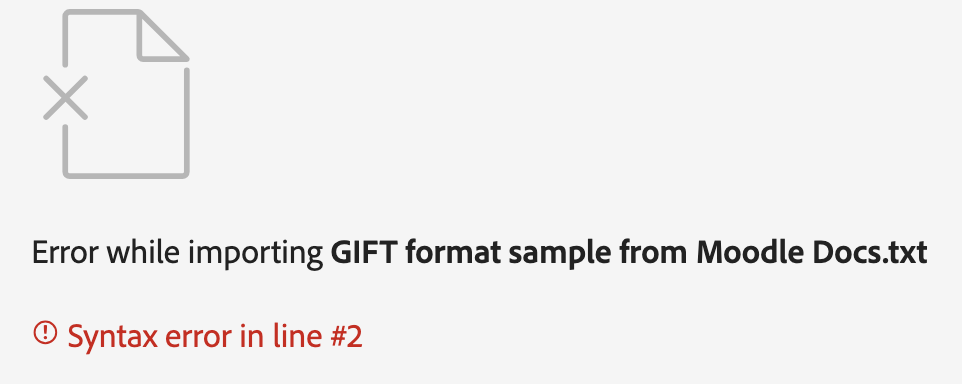
CSV
A Comma Separated Value (CSV) file is another type of text file, but one that is easily read and written by spreadsheet applications such as Microsoft Excel, or Google Sheets. It might look like this:
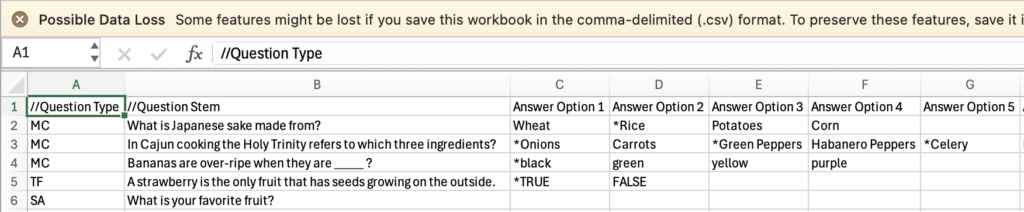
Please ensure that you save your file as a ‘.csv’ file or else it will not be recognized by Adobe Connect. A sample file with this formatting can be downloaded from within the Quiz pod itself.
The first step when using the CSV format is to define the question type as either MC (used for either multiple choice, or multiple answer questions), TF (true or false), or SA (short answer) in the //Question Type column. Next, enter the question in the //Question Stem column. Lastly, add up to 10 answer options in the provided columns, indicating the correct answer(s) with an asterisk (*) without a space before the answer. You don’t need to fill in all the columns, just enter as many answers as you need. No answers should be entered for short answer questions.
Following these guidelines should help you successfully create quick and easy quizzes for your virtual classes. If all goes well, you should see something like this when importing your questions:
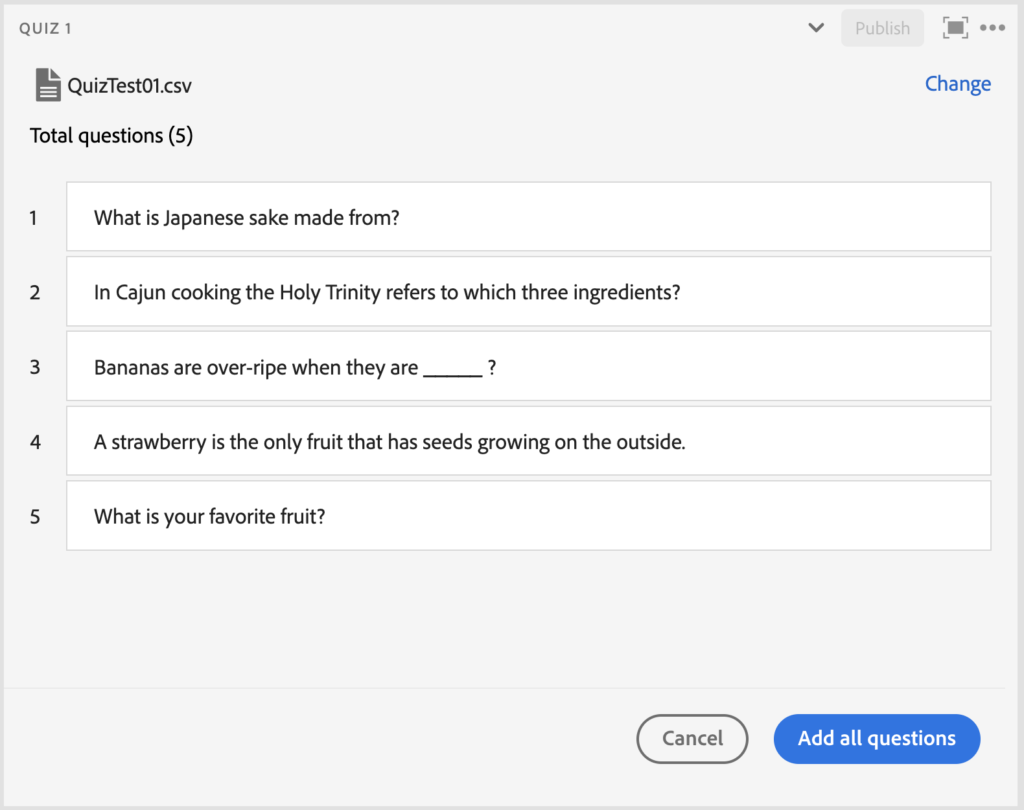
Add all your questions, publish your quiz, and you are ready for an engaging class with real assessment!
Try AI!
If you are feeling adventurous, try using the following prompt with your favorite AI. Just modify the SUBJECT and numbers of questions you’d like (up to a total of 10 per quiz). The additional prompt elements are included to ensure that the formatting is correct for Adobe Connect.
Can you please create a 5-question quiz on the topic of SUBJECT. Use 2 multiple choice questions, 1 multiple answer question, 1 true or false question, and 1 short answer. Please format the results in the GIFT format. Please do not include title markups. For multiple answer questions, please indicate the correct options with an = and incorrect options with only a ~. For true/false questions, please format the answers without an = but with a space after the leading {. For short answer questions, please don’t include any answers, only a space between the brackets like this { }. Please ensure that the true or false flag is in uppercase. Please use the escape character \ before these special characters # :.
For more information about Adobe Connect quizzes, please visit our help documentation.