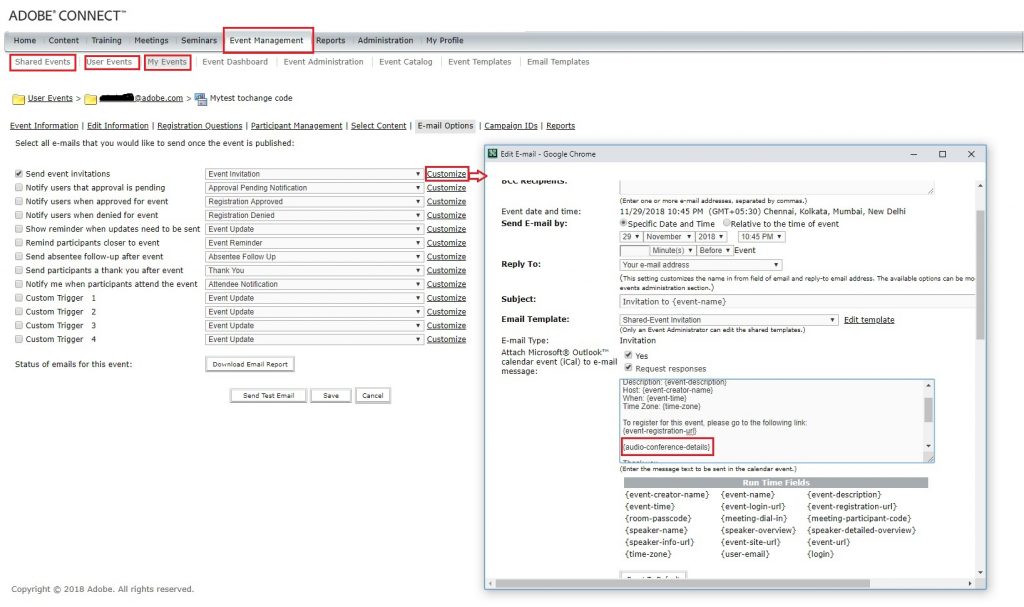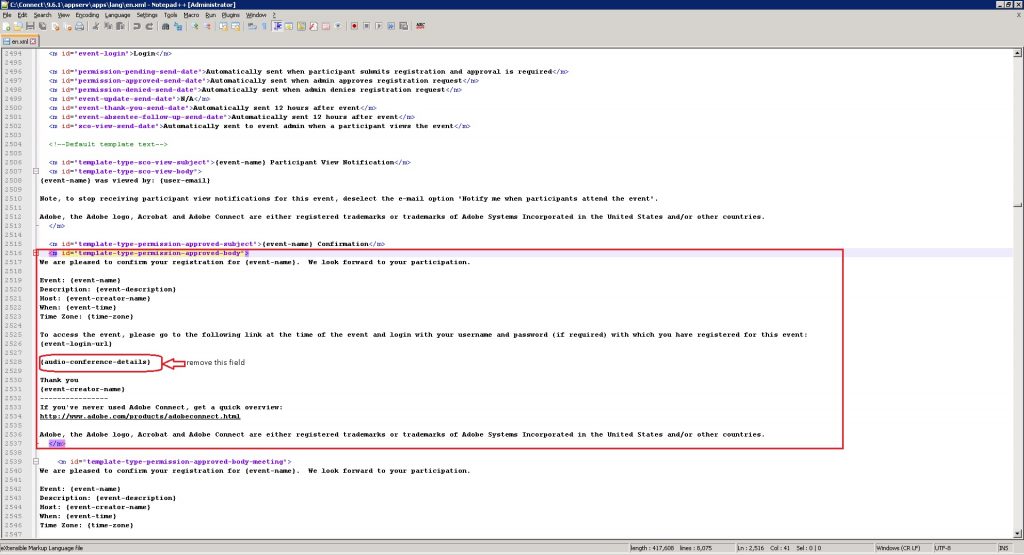How to edit the default Event (iCal) email message body
Problem Statement: How to edit the default Event (iCal) email message body.
Environment:
- This article is applicable only for Connect On-Premise (license) accounts.
- This article is not applicable for Connect Hosted accounts.
Solution:
As an example: If we want to remove the default Run Time Field- {audio-conference-details}
- Go to <CONNECT_HOME>\appserv\apps\lang\en.xml
- Search for the string with the tag: <m id=”template-type-permission-approved-body”>
Note:
- please take a backup copy of en.xml, before making any changes in the file.
- It will require a server restart.
- This will be a system wide change impacting all the users.