Reporting Enhancements with 9.5 release – Overview
I’m briefly describing here the new Reporting features that were introduced as part of Connect 9.5 release earlier this year. These reports have been added as part of this release to allow Adobe Connect Administrators to have a better view of the usage of their Connect accounts.
Availability : Hosted/Licensed setup
These reports are available under Reports -> System Usage tab. Both the reports can be downloaded in CSV format for further analysis.
Meeting Sessions Report >>
- Goto the Reports tab and go under System Usage Reports
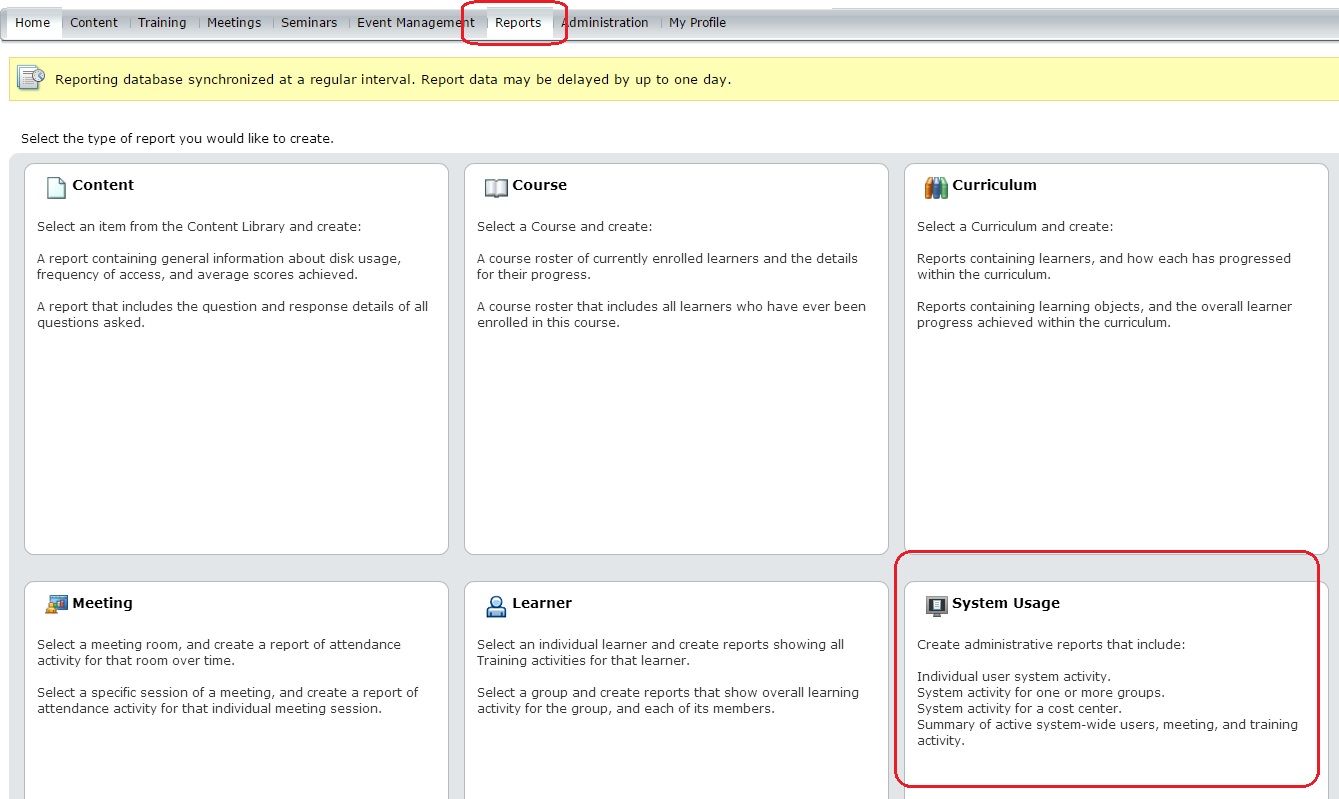
- Select Meeting Session Usage from the dropdown and click Next
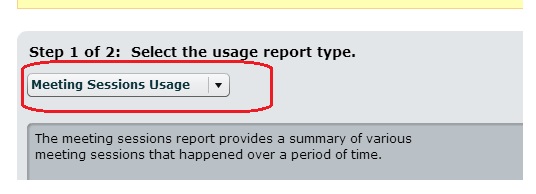
- Select Date Range for filters and add or remove Report fields to be shown on the Report
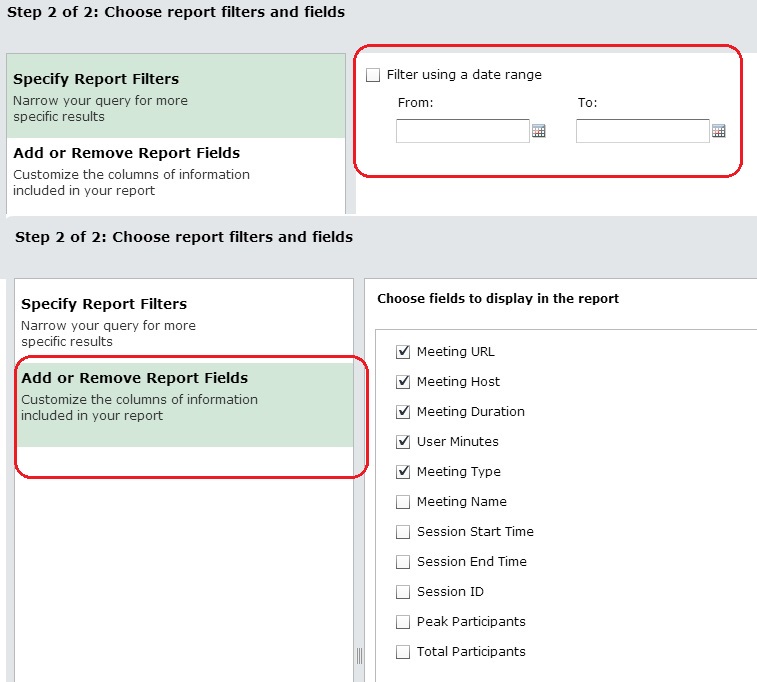
- Create Report
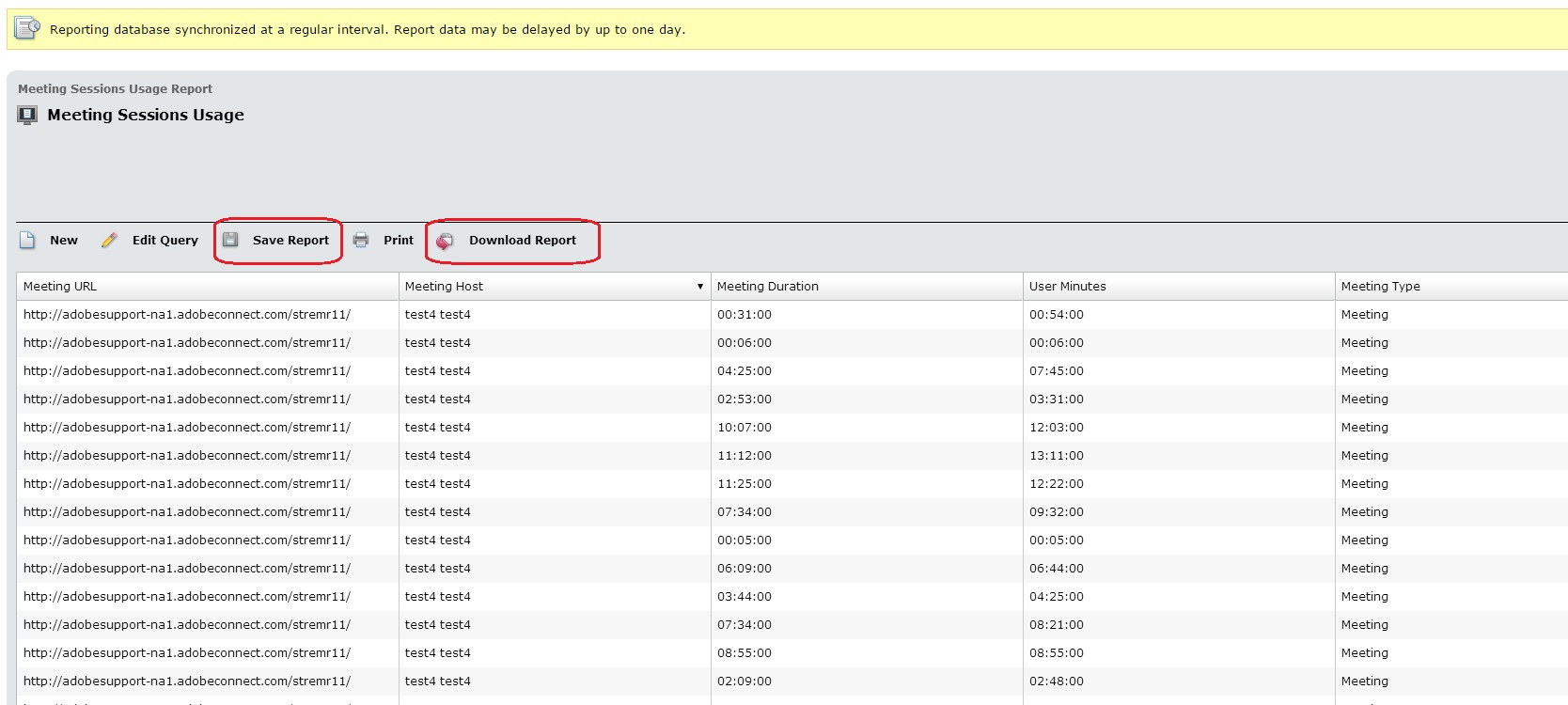
- The report would be generated and it shows Meeting Usage Data Summary accordingly for the Reporting fields selected for display.
- The report is available to be downloaded in CSV format or saved for later review by Administrators.
The meeting usage report provides a summary of meeting activity over a period of time. Users can find out total user minutes clocked as well as the peak concurrent users for the given period.
- Goto the Reports tab and go under System Usage Reports as in Pic-1 above.
- Select Meeting Usage from the dropdown and click Next
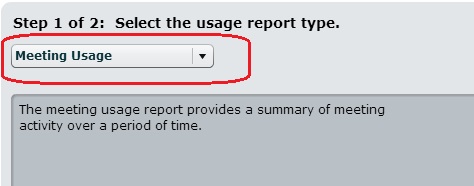
- Select Date Range for filtering data based on a time duration to be shown on the Report
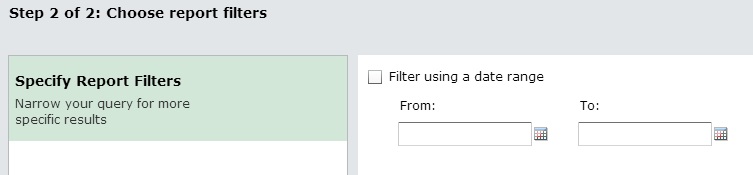
- Create Report
- The report would be generated and it shows graphical representation of Meeting Usage Data for the time duration selected.
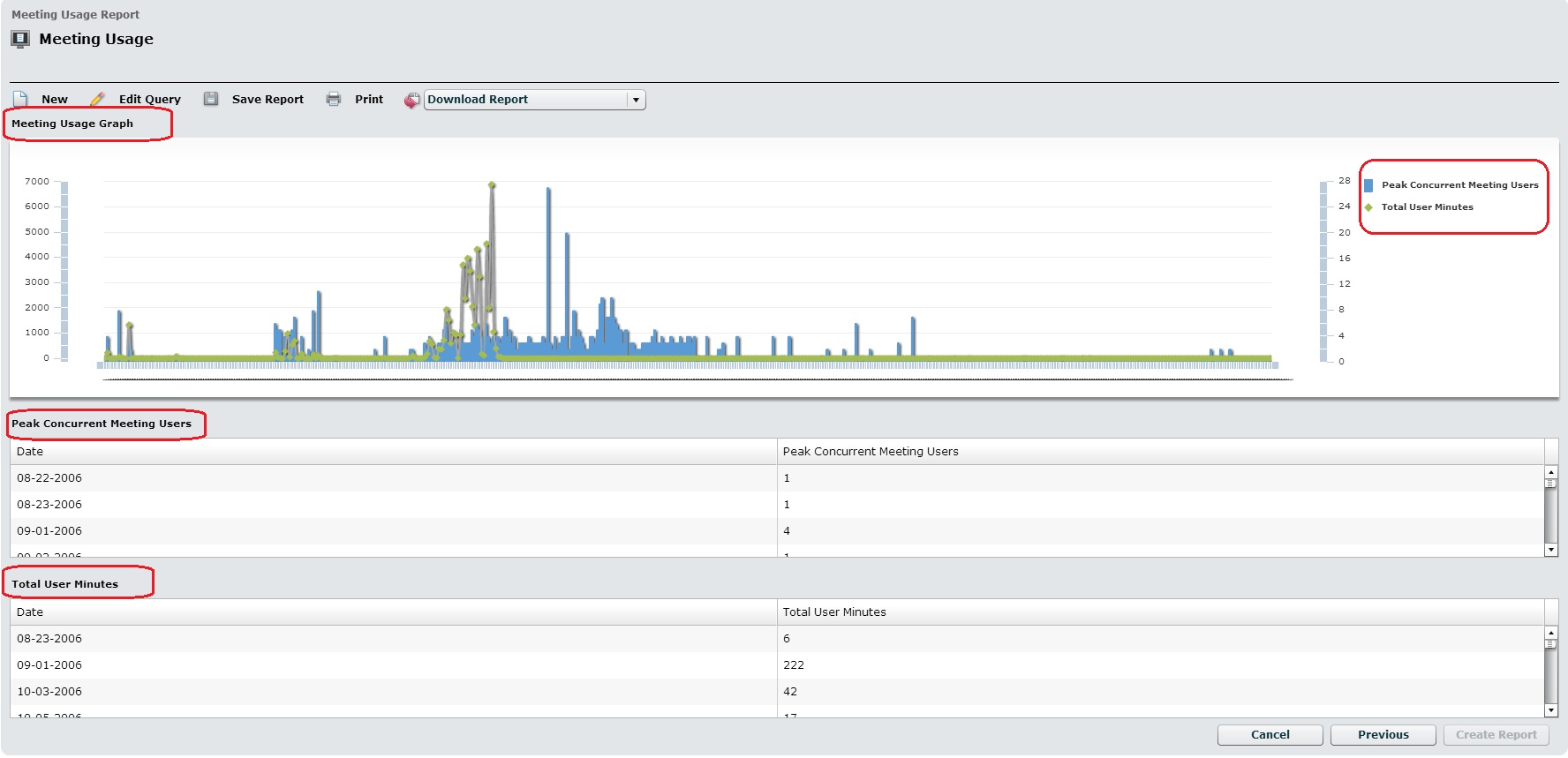
- The graphical report shows the Peak Concurrent Meeting users connected over different dates and the Total User Minutes that were consumed during those dates.
- The Report can be downloaded in CSV format or saved for later review by Administrators.
Note : As indicated on these reports, reports from Reports section may take upto 24 hrs to reflect the latest data, depending upon the synchronization with the Reporting Database.
Hope these exciting features are helpful for you in your usage of Adobe Connect System Reports !