Performances are given on stages, and every stage has a backstage. That backstage is critical to the success of the live on-stage production. Your webinar productions are no different.
From the backstage, technical issues are handled, content is readied, stagehands seamlessly work through scenes changes, cast members prepare to enter the stage, and audience interactions are moderated.
Without this behind-the-scenes area, the production would seem disjointed and the audience would be distracted from the main action.
Consider these uses of your backstage (which is the Presenter Only Area within Adobe Connect) to keep attention focused on the Star Performer – your presenter!
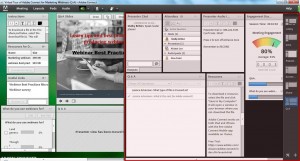 ‘Stagehands’: Assign a member of your team to ensure polls, video or other content are ready to bring on ‘stage’ as needed. This person can also be in charge of moving through layouts or assisting the speaker with any needs as they arise. You might also designate another team member to answer technical questions from the audience or lead the resolution of any technical issues.
‘Stagehands’: Assign a member of your team to ensure polls, video or other content are ready to bring on ‘stage’ as needed. This person can also be in charge of moving through layouts or assisting the speaker with any needs as they arise. You might also designate another team member to answer technical questions from the audience or lead the resolution of any technical issues.
- Backstage communication: Use the private presenter chat placed in the POA to communicate behind the scenes with the speaker or other team members silently so as not to distract the audience.
- Audience interaction: Place the Presenter portion of the moderated Q&A Pod into your POA backstage area to manage and organize audience questions and feedback conveniently.
- Call Boards: Use Note pods to post instructions or reminders for the speakers and ‘stagehands’ – like instructions for dialing into the audio. You can also use notes to store commonly used answers, resources or hyperlinks to use when answering FAQs. This is especially useful for reoccurring sessions when speakers or moderators may rotate.
- Scene Changes: The Layout bar in the backstage is visible for Presenters and Hosts. Use this option to prepare layouts ahead of time to match your agenda and then click through them as you move through your event for seamless scene changes.
- Engagement: Use the Engagement Dashboard in your POA to monitor audience engagement in real-time to gauge their attention level.
- Attendance: Track audience attendance in private by placing the Attendee Pod in the POA where you can easily track and manage audience attendance, status and rights.