Adobe Connect is designed with the goal of helping our customers create exceptional engaging experiences. Engagement is the key word here, and over the years, we’ve added several features to help deepen engagement.
Engagement Analytics Dashboard
With the 12.8 release, one of the major new features will help customers measure the engagement in their sessions with a new Engagement Analytics Dashboard – which creates a set of insightful reports. While similar to the Event Analytics Dashboard introduced in our last release, this new dashboard is available for all room types and doesn’t require an event to be setup.
A Session Summary tab provides information about the session (Duration, Attendees, Hosts). It also shows information about the recording(s) – giving hosts quick access to view or download the recording as well as quickly see how many people have viewed the recording and how long, on average, they watched it.
An Engagement tab will show you the aggregate level of engagement across the session. It highlights the individual layouts that were being used at the time. Above that, the report shows how many of the attendees were highly engaged, moderately engaged, or rarely engaged during the session. Below the engagement chart, you’ll also find a summary of the attendee interactions – showing what percentage of attendees answered polls, asked questions, interacted with chat, clicked a link, or downloaded a file.
The next tab – Interactions – breaks down those interactions into more detail. Showing specifics for each and every poll as well as more details for your Q&A, Reactions, Web links, and File pods. If you used a Quiz pod during your session, you also get a complete breakdown of all of the quiz results.
Attendee Activity gives customers a new way to see all participant actions on a single screen. You’ll see a list of attendees, their engagement level for the session, the duration attended, and the number of polls answered, files downloaded, links clicked, questions asked, and quizzes attempted.
A Download Hub makes all of these reports incredibly easy to download – either individually, or all at once. Each report is tailored based on the information. For example, dashboards are available as PDF reports, while more detailed reports get downloaded as a CSV file you can bring into your favorite spreadsheet application.
Pop Out Video
Video has become increasingly important to virtual sessions over the years. The Adobe Connect video pod has a number of ways to display video streams: in a grid, in a filmstrip, or by only showing the active speaker.
With this release, you can also “pop out” a video stream from the video pod. In fact, you can pop out up to 2 video streams. These appear in completely frameless windows that float on top of everything else. The host can choose which video stream(s) to pop out and the host can also move and resize these new frameless video streams. Participants, as always, will see any changes the host makes.
I think there are a lot of ways we’ll see this new feature get used. Off of the top of my mind I can think of some great use-cases:
- Maximizing your slides/screen share and having a floating video on top of what’s being shared.
- Having all learners on video, but popping out the instructor to give them more prominence.
- Enabling a sign-language interpreter to sign during a session in a consistent video window.
The video cell that is popped out will persist across all of your layouts – even if those layouts don’t include a video pod. At any time, the video cell can be restored back to the video pod, or the person on video can simply stop sharing their camera.
Reactions & Raise Hand Menus
Adobe Connect has long had a number of “status options” that enabled participants to set their status. The status could be “Applause” or “Agree”, but it could also be feedback to a host – such as “Slow Down”.
In the latest release, we’ve given these status options new life as “reactions”. Instead of hiding them under the ‘Raise Hand’ menu, they now have their own menu much more prominent in the interface. We’ve added some new reactions and removed status options that were rarely used. These new reactions will animate up from the bottom of the interface to make them less subtle – and they’ll still show up in the Attendees pod.
This new change not only makes reactions much easier to use – but it also changes how the Raise Hand menu can be used. This menu was originally designed for learners to alert an instructor that they wanted to ask a question. It would pop up an alert for the hosts/presenters – which could be used to give a learner microphone access.
That workflow wasn’t particularly intuitive, and so we’ve evolved the raise hand button into a tool for interaction. Hosts can simply ask ad-hoc questions and have participants respond by raising their hand. Hosts don’t need to dismiss a dialog – a simple counter is displayed to show how many people raised their hand. Hosts can click the drop-down menu to see who has raised their hand – and it’s worth noting that the names show up based on the order that attendees clicked the button.
The menu is now also available while screen-sharing using the Adobe Connect application by being displayed on the mini-control palette.
And more…
While I’ve highlighted my favorite new features in this release, these aren’t the only new features. You’ll see some additional improvements and bug fixes after the upgrade, including:
- Recordings can now be replaced by uploading your own edited MP4 file. Links remain the same.
- New UI for the exit button to make it more discoverable.
- Improvements to the way PDF documents fit in Share pods. PDF’s can now be used as presentations.
- Participants can now respond to private chats initiated by hosts when private chat is disabled.
- A new overlay for recordings
Customers should have access to all of these features soon. Hosted customers can check their upgrade date here.