We recently announced the latest version of Adobe Connect, and it brings several new features that I’m pleased to tell you about.
Redesigned Entry Screen
We added a new entry screen option in Adobe Connect 12 to make the product easier to use. Participants could select the audio and video devices they wanted to use during their session – before joining the session. Feedback on this feature was overwhelmingly positive.
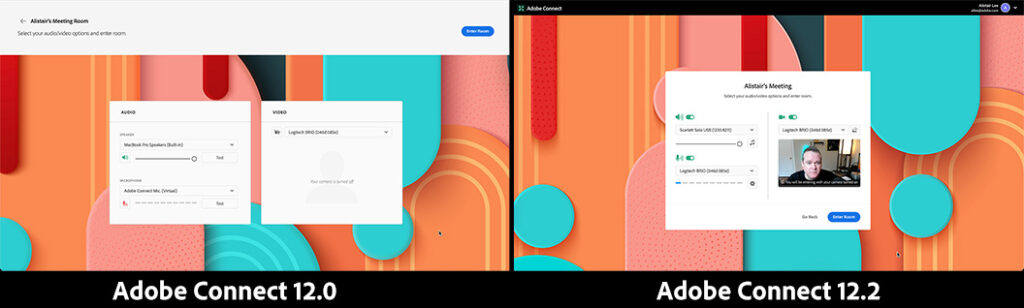
With version 12.2, we’ve taken the opportunity to make this feature even better. First, we replaced the buttons with switches. This is more accessible because it doesn’t just rely on users seeing a color change – but the switch also has a more obvious on/off state – making the controls easier to use.
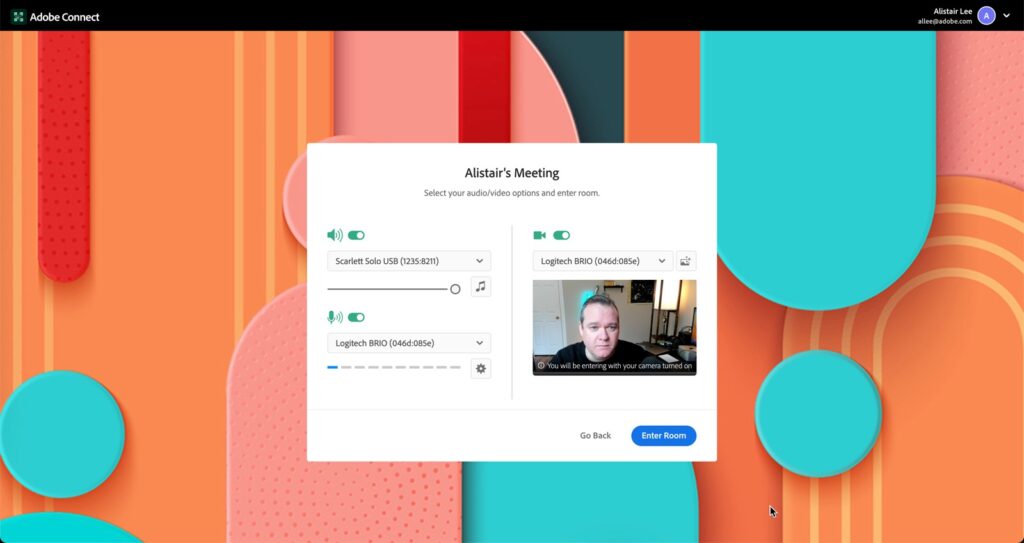
We’ve moved the button to join the room into the dialog making it more obvious and easier to click. This gave us space in the top-right corner to show you which profile you’re using to join the Adobe Connect session. You may be logged in or joining as a guest. You can click the dropdown menu to change your profile prior to entering the room.
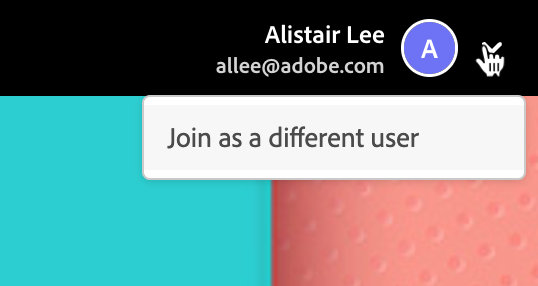
After clicking the ‘Join Room’ button, Adobe Connect 12.2 shows a new loading screen. This screen again shows the status of your of your audio and video devices so you join the room aware of what you’re sharing. 12.2 also adds a new option to disable the entry screen for your room if that’s your preference.
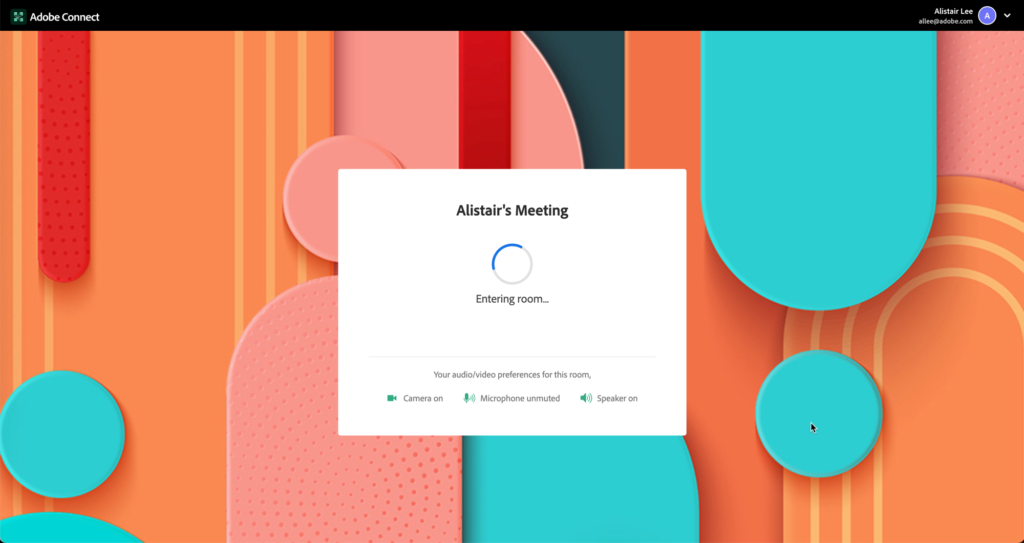
You may have also spotted a new button next to webcam drop down menu. This button enables you to customize your video background (finally!).
Video Backgrounds
The option to customize your video background is available on the entry screen and also in the Adobe Connect room under the video menu. Selecting this option will bring up a dialog that enables you to blur your background, select from 9 Adobe Stock office background images, or remove any background effects.
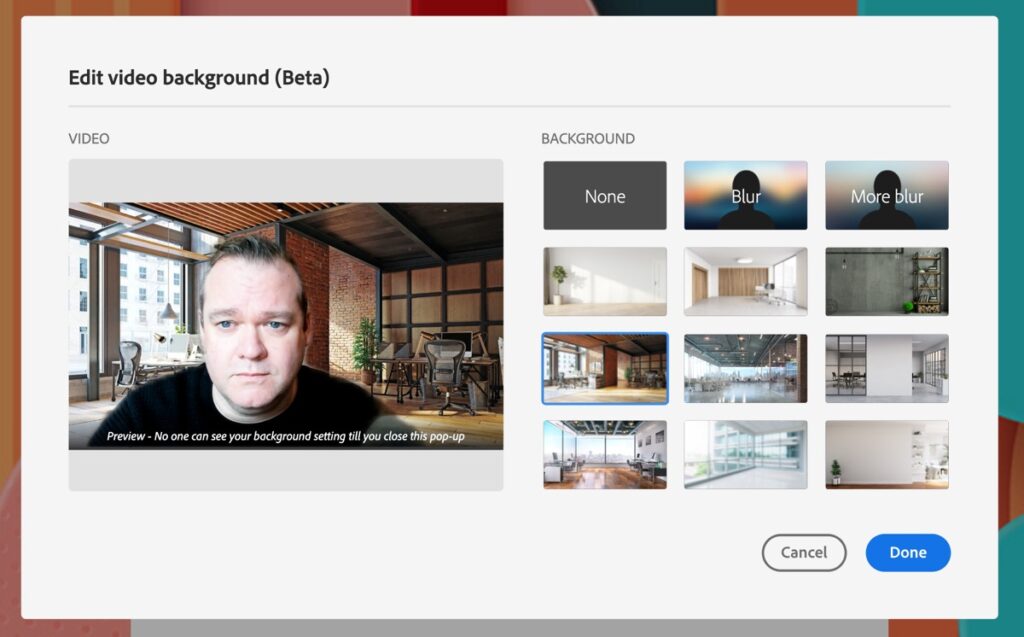
This new feature is currently in beta – but it is available to everyone using the desktop application, or browsers such as Chrome, Firefox or Edge. It is not yet available for Safari.
Customizing your video background can help keep your environment private – especially in an age when so many people are working from home. It’s been a oft-requested feature for our team and I’m very happy that it’s available in Adobe Connect 12.2
Pause Chat
The chat pod is a fantastic option for enabling interaction in your Adobe Connect sessions. There may be times when you want to restrict the ability to chat to better focus your learners in a virtual classroom – or sometimes to guide participants to a different chat pod on your layout. While this can be done with layouts and hiding the pod, we had some customers request an option to pause the chat. Adobe Connect 12.2 enables hosts to temporarily pause the chat. This keeps the chat pod on the screen, but disables the text entry field. If someone is in the middle of typing, they’ll be able to finish their message when the chat is resumed.
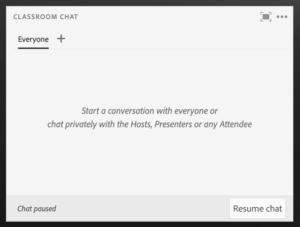
And more…
In addition to the features highlighted above, there are some other nice additions to Adobe Connect 12.2:
- Microphone noise suppression and share system audio are now out of beta and included with 12.2
- Improved exit screen with option to rejoin the session
- Support for a new .pod extension for Custom Pods
- Additional columns in Meeting Reports to summarize time spent in a room – even if users come and go.
- Improved instructions in an empty Share pod.
- Various bug fixes.
You can see the full release notes for Adobe Connect 12.2 here.