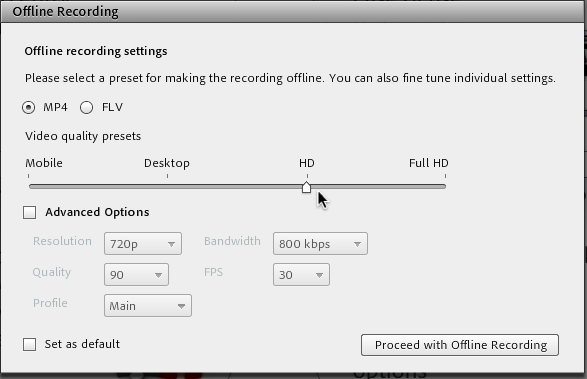It’s a great pleasure for me to tell you about the next big update of Adobe Connect. Version 9.5 of Adobe Connect will start rolling out to customers this fall and we believe that you’ll love the latest features – including support for HTML5 and local MP4 conversion.
In addition to adding new features, we’re also taking this opportunity to roll out a new logo. The new logo reflects the ability to connect you to others across devices for a multitude of use cases and you’ll see it as the new icon in your toolbar.
Here are some of my favorite new features:
Support for HTML content in Virtual Classrooms
In this release, we’ve put a lot of emphasis into better support for web standards. In a recent blog post, we told you of our plans to adopt HTML5. That support begins with Adobe Connect 9.5 enabling you to import your HTML5 learning content from Adobe Captivate and Presenter into an Adobe Connect virtual classroom. This will enable instructors who have moved from Flash eLearning content to HTML5 to continue to import their courses into their virtual classrooms.
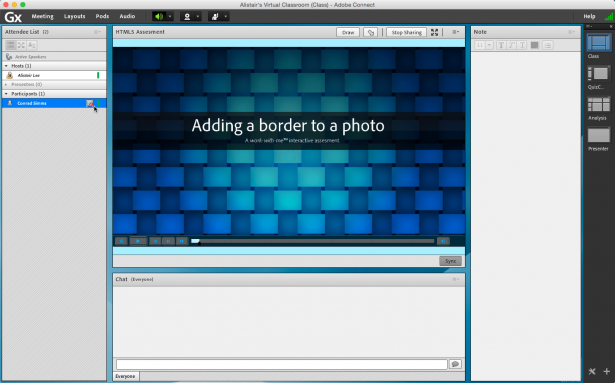
The new functionality is built into the Adobe Connect 9.5 add-in, meaning that participants in the virtual classroom using only a browser and the Flash Player will need to download the latest add-in to view the content. We’ve made this as painless as possible with the click of a button. An indicator on the Attendees pod shows the instructor if anyone in the classroom isn’t using the add-in.
Local MP4 Conversion
In 2013 with Adobe Connect 9.1, we introduced an MP4 conversion service for customers which enabled them to convert their Adobe Connect recordings to the mobile-friendly MP4 format. This service is still available and continues to be a great option, but many customers have told us they wanted the ability to easily convert their recordings themselves without having to use a paid service.
I’m happy to announce that in Adobe Connect 9.5, you’ll be able to locally convert your Adobe Connect recordings (including recordings made prior to the 9.5 upgrade) to MP4 files. The workflow is similar to the offline FLV conversion that you may be familiar with, with one important exception. The new MP4 conversion process enables you to control the quality and size of the the output, choosing the best balance for your needs. The recording settings dialog features four helpful presets to set the quality from Mobile to Full HD. If you’re comfortable with video settings, you can turn on the ‘Advanced Options’ checkbox to manually set the resolution, bandwidth profile, quality, frames per second, and MP4 profile that will be used during the conversion process.
While it uses the standard Adobe Connect add-in to perform the conversion, there’s no additional downloads or software required. The resulting file will be saved to your local computer.
Updated integration with Adobe Experience Manager
Adobe Connect 9.0 introduced the ability to create gorgeous micro-sites for your events. Simply uploading a few images and typing in a description is all that’s required to create an Event Information page, Speaker page, and Registration page for your event. In Adobe Connect 9.5, we’re updating a package available on the Adobe Experience Manager (AEM) Package Share that enables customers to easily promote their events and register customers on their AEM web pages simply by dragging and dropping Adobe Connect components (like the event description and banner image) onto their website. While this functionality isn’t new, we’ve made some updates to ensure it works with AEM 6.
Improved Customer Experience
We’re always looking at ways we can improve the customer experience of Adobe Connect. In addition to the big features listed above, you’ll also notice smaller changes. For example, we’ve made the video pod smarter. The film strip mode is ideal when many people are sharing their camera. Adobe Connect now automatically optimizes the bandwidth by pausing the streams that are not visible when using the film strip mode to ensure the best use of meeting bandwidth.
Speaking of bandwidth, you’ll notice the connection status icon has changed. In fact, there’s a good chance you didn’t know there was a connection status icon in Adobe Connect. It’s the light in the upper right hand corner and it changes color and height based on the strength of your connection. With Adobe Connect 9.5, we’ve changed that to the now ubiquitous connection bars seen on most cell phones.
We’ve also added some additional reporting capabilities to this update to give customers more visibility into their accounts. The Meeting Sessions Report provides a summary of the meetings that have happened over a specified amount of time and includes details such as start/end time, duration, session type, total and peak participants.
The Meeting Usage Report provides an aggregate look at meeting activity. Customers can see the total minutes used as well as the peak concurrent users for a specific period.
We’re tremendously excited about this upcoming release and we think you’ll love the changes. To find out when your hosted account is scheduled to be updated, you can use the widget on this page. To learn more about this release, download the “What’s New” guide or visit our user community.