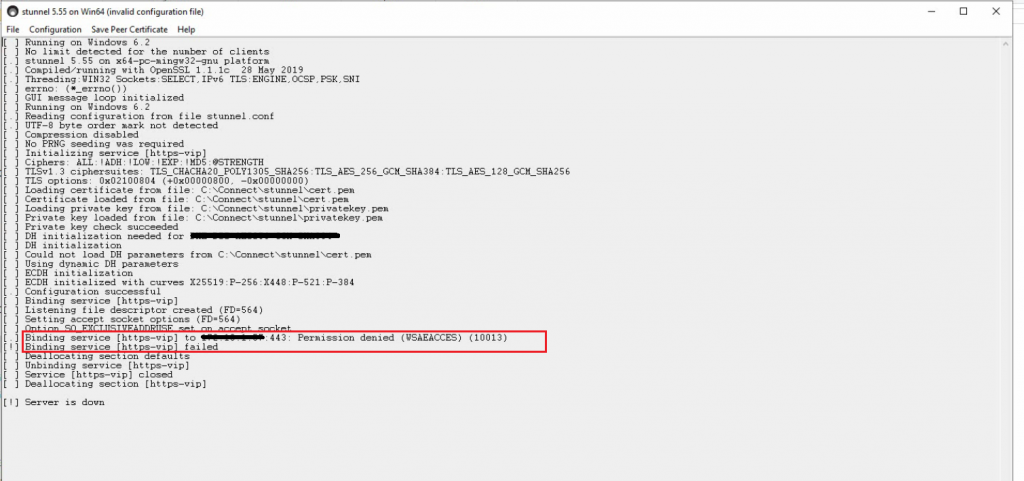Adobe Connect Stunnel Configuration shows Binding service failed
Problem Statement: Stunnel Configuration logs shows Binding service [https-vip] failed message.
Environment:
- Adobe Connect On-premise accounts
Reason for this behavior: Binding service failed as there was another service listening on port 443
Whats Using Port 443?
- Enter the following on the command line:- netstat -aon | findstr “443”
The active TCP addresses and ports will be listed — locate the line with local address “0.0.0.0:443″ and note the PID value.
Now right-click the taskbar and select Start Task Manager. Navigate to the Processes tab and, if necessary, click View > Select Columns… to ensure “PID (Process Identifier)” is checked. You can now locate the PID you noted above. The description and properties should help you determine which application is using the port.
Solution:
Using the command prompt, navigate to the path of stunnel’s bin folder
- [root folder]\stunnel\bin> stunnel -install
(This installs Stunnel TLS wrapper service in the windows services) - Reboot the server (ensures Stunnel service is listening on port 443)
Additional Information:
For more details on Securing Adobe Acrobat Connect Pro with Stunnel –
https://helpx.adobe.com/adobe-connect/kb/securing-acrobat-connect-pro-stunnel.html