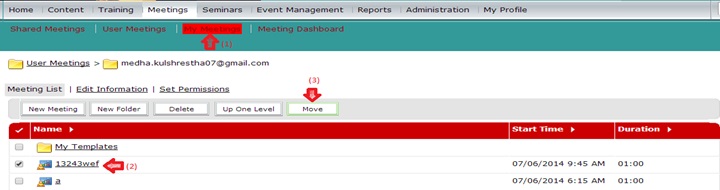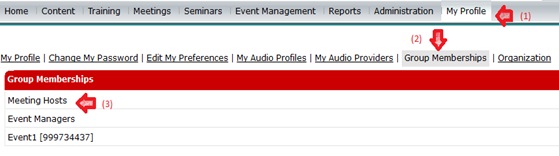Query related to create meeting
To create a meeting, host should be the part of the Meeting Host Group in the Adobe Connect Account. Please follow the below mentioned points to be the part of a Meeting Host group
1) Go to Administration
2) Click on Users and Groups
3) Click on Meeting Hosts
4) Click on Information
5) Click on Edit Group Membership
6) Select your name from the list Possible Group Members
7) Click on Add
8) Get your name in the list of Current Group Members
Click on Meeting tab
Difference between Shared Meeting and My meeting:
Shared Meeting: If we have more than 1 host in the account, if a host creates the meeting under Shared Meeting folder, the other host for the same account can use the same meeting
My Meeting: Host who has created the meeting, can only access the meeting room.
User Meeting: This contains the meeting room created by all the meeting hosts in the account. Only administrator can use it
Here we are going to conduct the meeting under My Meeting tab
a) Go to Meeting
b) My Meetings
c) New Meeting
a) Give any unique name to the Meeting room
b) Custom URL is to customize the URL for that particular meeting room. In this we have used “test1”
c) Summary is to provide the basic information about the meeting
d) Start Time and Duration is for our reference to know when to conduct the meeting.
e) We can choose any default Template or can create our own Template which has our own settings
Access Levels:
a) If we select the first option, only users who are registered for the meeting can join it.
b) In second option, the users who are already registered can directly join the meeting room and if guests tries to enter, host gets the prompt in the meeting room itself to allow or deny that guest
c) In third option, all guest can enter into the meeting room without any permission of host
By default, second option is selected.
Audio Conference Settings:
a) If we select the first option, we cannot use any audio conference in the meeting room, however we can use our Microphone and the Speaker for the communication.
b) By selecting the second option, we can include any audio conference which is already configured in our account
c) In third option, we use those audio conference which are not configured in our account.
How to add participants for meeting room?
To add the participants in the meeting room go to Edit Participants > Select the participant from the group of Available Users and Groups > Select the name and click Add.
To add the users in Available Users and Groups Go to Administrator > Users and Group > New User
We can send invitations to our participants to join the meeting.
With the help of drop-down we can that whom do we want to invite
1) All Hosts, Presenters and Participants
2) Hosts only
3) Presenter only
4) Participants only
We can customize the subject and message body of the Invitation.
How to add Host and Presenter in the Meeting room?
a) Go to Edit Participants option for the Meeting room
b) Click on the name from Current participants list
c) Click on set User role
How to create Template?
We can move any meeting into a template folder so that we could use all the settings for that meeting into another meeting.
a) Click on Meeting tab
b) Select the Meeting which you want to use as a template
c) Click on Move
Select either My Template or Shared Template and click on Move
Now whenever we will create a meeting, will get this meeting listed in the Template drop-down menu
Unable to join the meeting as a host:
Go to Group Memberships and check if you are the part of Meeting Host in the account
Go to My Profile > Group Memberships
If you are the part of Meeting host then check if you are the host for that particular meeting room by using Edit Participants option.