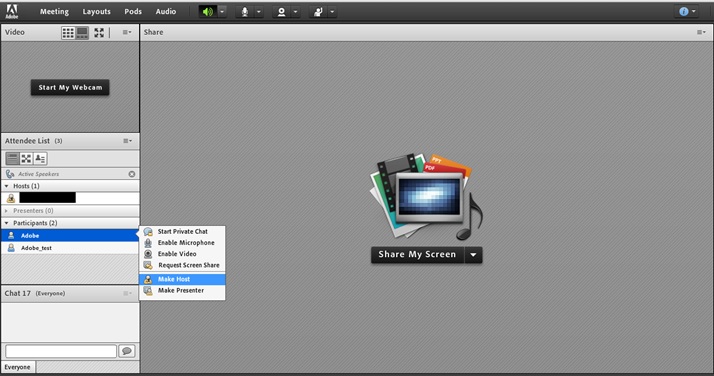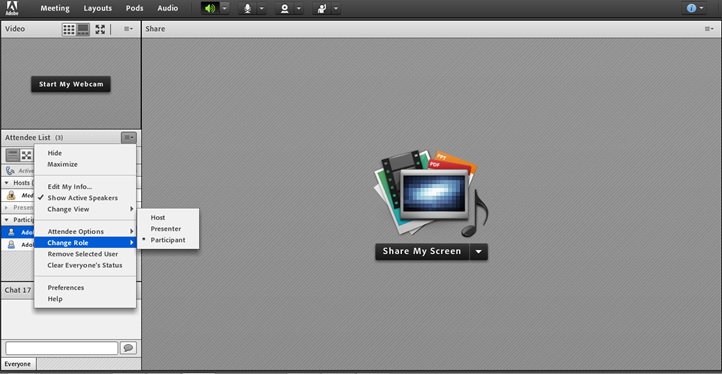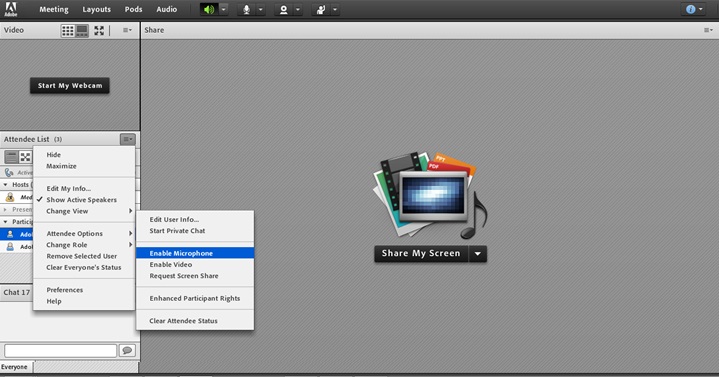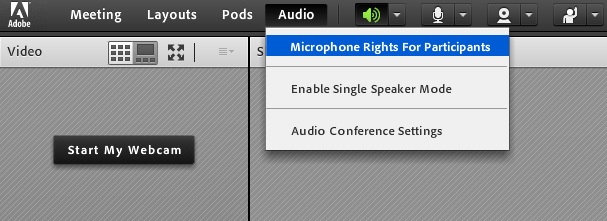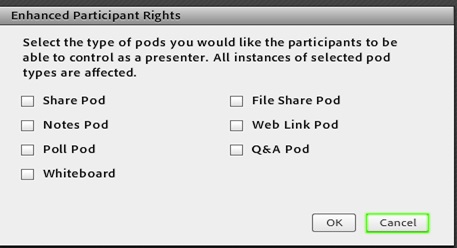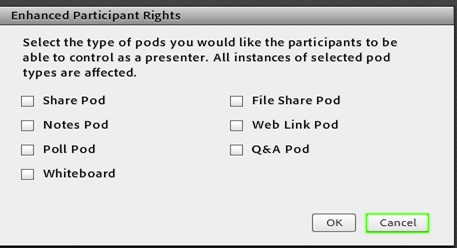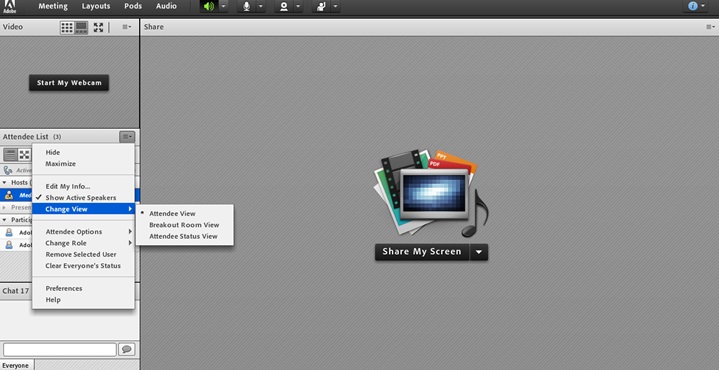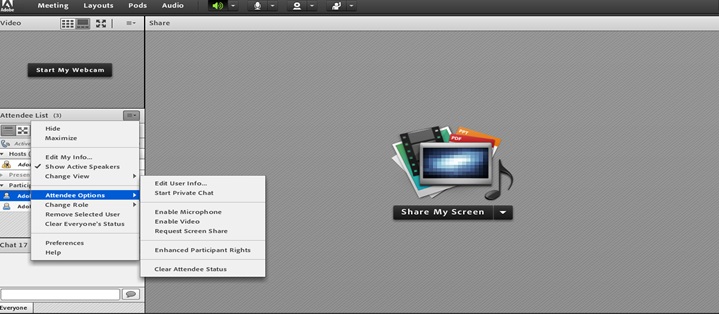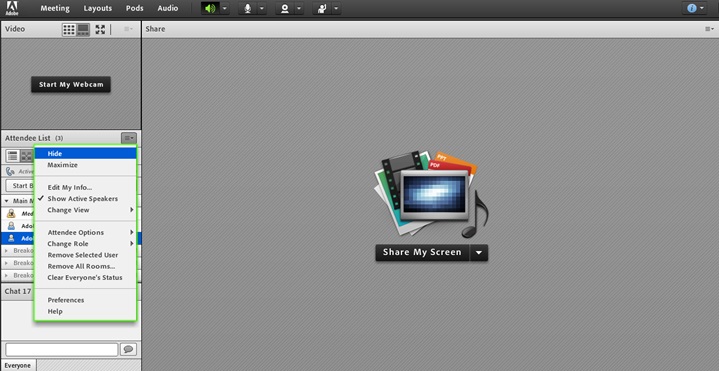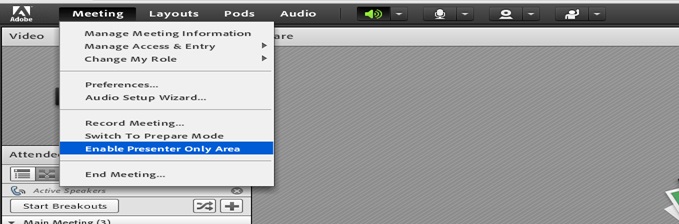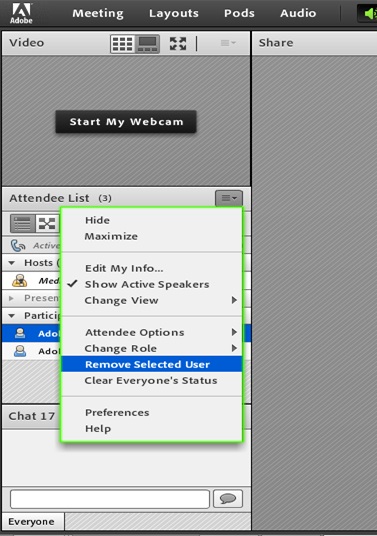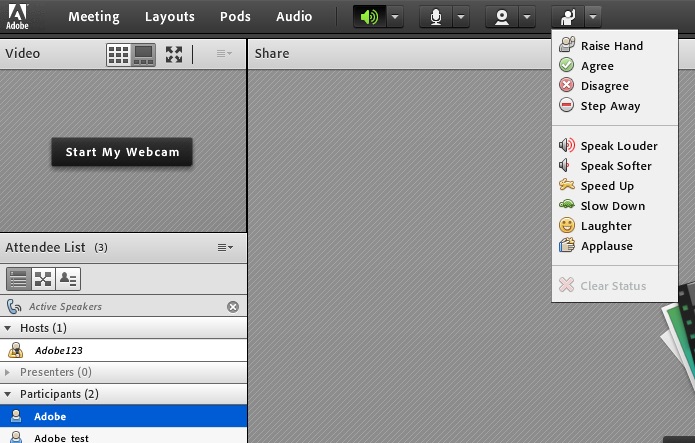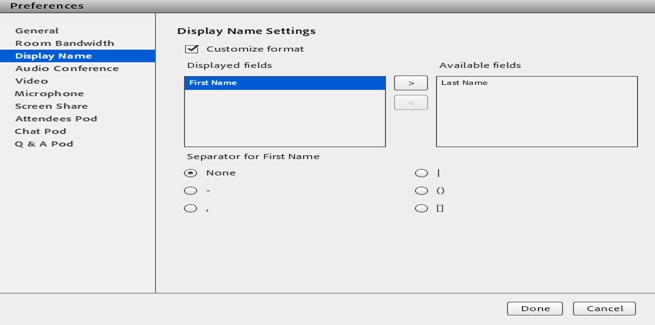Query for attendees pod
How to change the role of attendees in the meeting room?
Inside the meeting room, there are 2 ways to change the role of the attendee in the meeting room
1) Select the name of the participant > Select the role which you want to provide
2) Select the name of the participant > Click on 3 bars at the top of attendee list > Change Role
How to provide microphone and video rights to individual participants?
There are 2 ways to do this
1) Select the name of the participant > Select Enable Microphone (For microphone) or Enable Video (For Camera)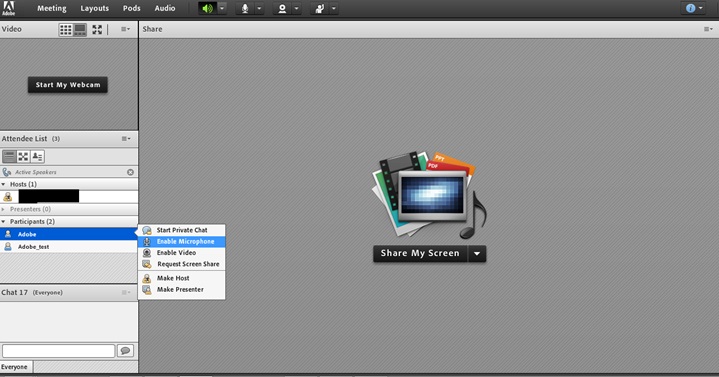
2) Select the name of the participant > Click on Attendee Options > Enable Microphone
How to provide Microphone rights to all the participants?
Click on the Audio tab at the top > Microphone Rights For Participants
How to provide the Enhanced Participants rights to participants?
Click on the name of the participant > Click at 3 bars at the top of attendee pod > Attendee Options > Enhanced Participant Rights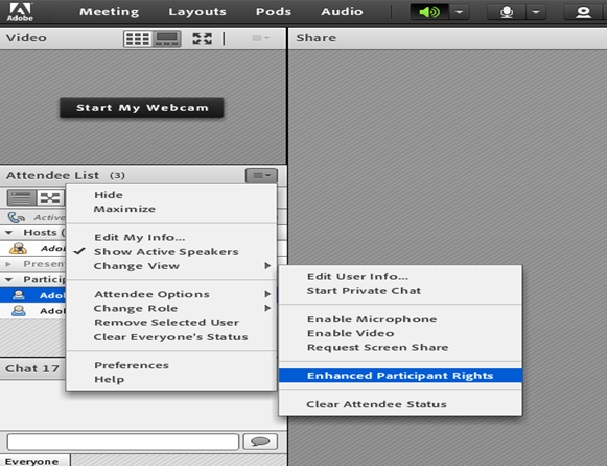
Select the rights which you want to provide to the attendee
How to change the view of attendees?
Click on the 3 bars at the top of attendee pod > Change view
Attendee View: To show the name of all the attendee along with their status
Breakout Rom view: To show the number of attendees in each breakout room
Attendee Status View: To show the status of the attendee
How to change the name of the attendees?
Select the name of the attendee > Click on the 3 bar at the top pf the attendee pod > Attendee Options > Edit user Info
Participants can also change their name
Select own name > Click on the 3 bars at the top pf the pod > Edit info
How to hide attendee pod in the meeting room?
There are 2 ways to hide the attendee pod
1) Hide it from the meeting room completely
Click on the 3 bars at the top of attendee pod > Select Hide
2) Hide it only for the participant
Enable Presenter only area and drag the attendee pod in that area
Click on Meeting tab > Select Presenter only Area
How to remove a participant from the meeting room?
Select the name of the participant > Click on the three dots at the top of the attendee list > Remove selected User
Status for the attendee:
How to change the display name pattern for attendees?
Click on the Meeting tab at the top > Preferences > Display Name
Click on the Customize Format to make this feature available. Here we have 2 Lists
a) Displayed fields: It has the field which will be displayed in the meeting room
b) Available fields: It has the field which will not be displayed in the meeting room
We can use special character with name with the help of this option.