How to change the time format on Event Templates ?
Description : If a user wants to change the time format visible on Event ( Info, Registration, Speaker Info etc ) Follow the below steps :
Make sure you are following the same steps for each TAB (Event Info, Event Registration, Speaker Info, Event Login and Registration confirmation ) on the event template. In fact where ever you see the event time zone component is in use (Event template or Email templates). Follow the same steps to change the time format.
First of all understand How the Event time component looks like on Side kick and how does it look like on the event template design page. (Check the screen shot below)
Now the steps are :
Step 1 : Edit any of the event templates and go to its design page.
Step 2:-Double Click on the Event Time Component on the template and choose the Time Format Option, as shown in the picture below.
Step 3: Choose the appropriate 24 hour/ 12 hour time format and hit OK.
Step 4 : Once hit OK, Make sure you active the template from the side kick as shown in the picture below :
Once you activate you will be prompted with a message “Activating this template would affect all the events that are using this template. Do you want to continue ?” at this point Hit Yes and active it successfully. Make sure you will get a message at the end which states “Page Successfully activated”
At this point which ever event is associated with this template will see the changed time format on the page.
Important: Make sure that you are following the same steps on each TAB because changing the time format at one location on Event time component would not apply for all event time component. If you have used 5 times the Event Time component, than you have to set the changes 5 times on that same page, on each component.
Hope this helps,
Thanks,
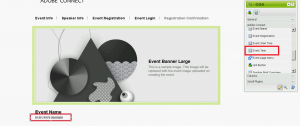
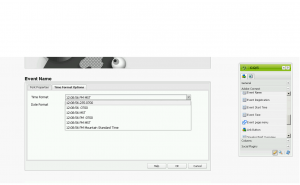
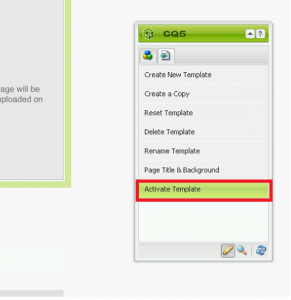
Hi
Tried out this guide and it works fine for the event details view when I select the time format 12:00 (with out time zone MST/GMTCET or AM/PM). That is great.
But when it comes to the event catalog this time format cannot be selected/changes, so the time is still shown as AM/PM and timezone. How do I select/change the right format on the catalog page (avoid showing AM/PM and time zone info).
Regards,
Henrik
Hi Henrik,
This feature is available in version 9.5 which we do not have any ETA on, as in when this will be out.
Thanks,
This is fine for the event landing page, but it is still not possible to change the date format to 24h on the catalog page.
Hi Jan,
That is available on 9.5 version which is not out yet.
Thanks,