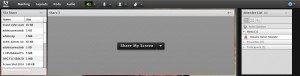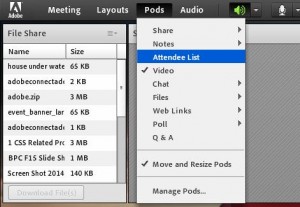Hiding attendee pod in meeting
Hiding attendee pod in meeting
Introduction: With Adobe Connect A host can hide the attendee pod as per need of the session
Environment: Hosted
Solution:
With Adobe Connect a lot can be done in a Meeting. The host has rights to do most of possible things. Out of which hiding the ‘Attendee Pod/list’ is one option the host has while the meeting is going on, so that only the user who has permission can check the attendee list like host or presenter or no one.
There are two ways of hiding the Attendee Pod:
- Moving the Attendee Pod to the Presenter Only Area.
- Hiding the Attendee Pod from the ‘Pods’ option in the Meeting.
The first option lets the host and presenter see the Attendee pod while the meeting is going on and helps in managing the attendees in the Presenters only Area, while in the second option the Attendees pod is completely hidden. In order to make any changes the host has to first enable the attendee pod.
Moving the Attendee Pod to the Presenter Only Area.
- Launch the meeting.
- Click on ‘Meeting’ on top left corner.
- Click on ‘Enable Presenter Only Area’ option.
- Drag and drop the ‘Attendee Pod’ to the Presenter only area.
Hiding the Attendee Pod from the ‘Pods’ option in the Meeting.
- Launch the Meeting.
- Click on ‘Pods’.
- Then uncheck the ‘Attendee List’ option.